Setting up Companies
Setting up your Companies
There are several ways to set up profiles for companies in Connectworks.
The quickest way to set up companies (or corporate trustee companies) is by importing the information held by the Companies Office, either individually or by using our bulk import service. This will automatically bring in the following:
-
Company name
-
Company number
-
NZBN
-
registered office address
-
incorporation date
-
annual return filing date
-
The registered shareholding*
-
The publicly available information is for all the Company directors (active and historic) and all active shareholders.
-
All the Companies Office documents imported as PDFs during import, including the Certificate of Incorporation
*The share register information imported from the Companies Office reflects the shareholdings as they are registered at the time of import and are not deemed a compliant share register.
Importing an individual Company from the Companies Office
In Clients, All, select the "I would like to..." menu at the top"right of the page and then "Add a new entity". In Clients, Companies, the option is "Add a Company."
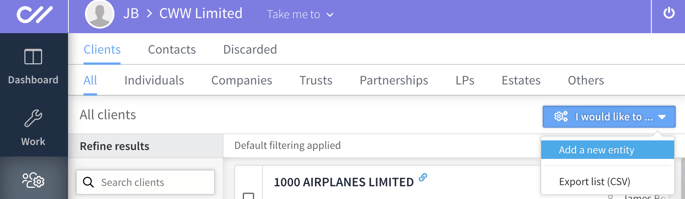
1. Search or Create
Select "Import from another system."
You can search the Companies Office registry by typing in the Company name.
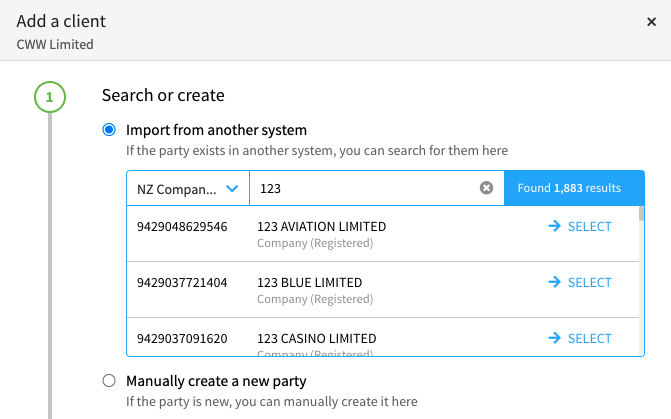
When the Company appears in the list, click the ‘Select’ button.
2. Management
In the Management section, you can do the following.
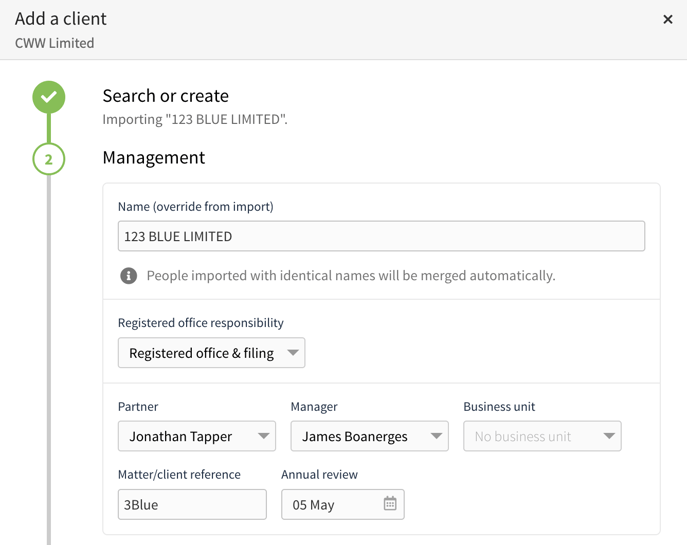
-
Update Name (override from import)
-
Set the Registered office responsibility (see below)
-
Set Partner, Manager or Business Unit
-
Set Matter/client reference and Annual review date
Registered Office responsibility
If you intend to use the Annual Returns Workflow, completing the filing responsibility for a Company at the time of import is essential. This ensures that the Company appears in the correct filter in the annual return section of Connectworks.
More information on the different responsibilities - Setting Annual Return Filing Obligations
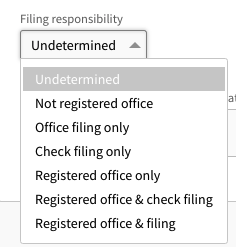
3. Subscription
Select the appropriate plan, depending on the added entity and available plans.
To activate the plan (if using the Annual Return or AML Workflows immediately), select the tick box "Apply plan immediately (no loading grace)".
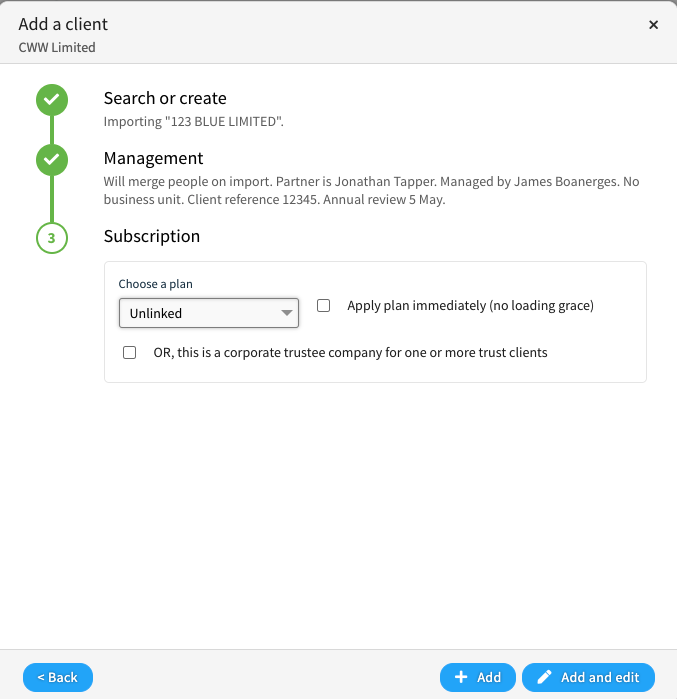
Select +Add or +Add and edit to complete adding the entity into Connectworks.
Corporate trustee companies
In the Add Company form, ignore the subscription plan and instead select the tick box "OR, this Company is a corporate trustee for one or more trust clients.
This is a free subscription if the Company is linked to one or more trusts on a paid subscription plan in Connectworks.
APS / XPM and Companies
Please don't import Companies from APS or XPM into Connectworks; you are just creating additional work for yourself. Importing the Company from the Companies Office and linking the Company to the Practice Management system will allow you to sync information between the systems.
After setting up the add-on for APS or XPM, edit the Company profile. Click Practice Management and select 'Connect now'.
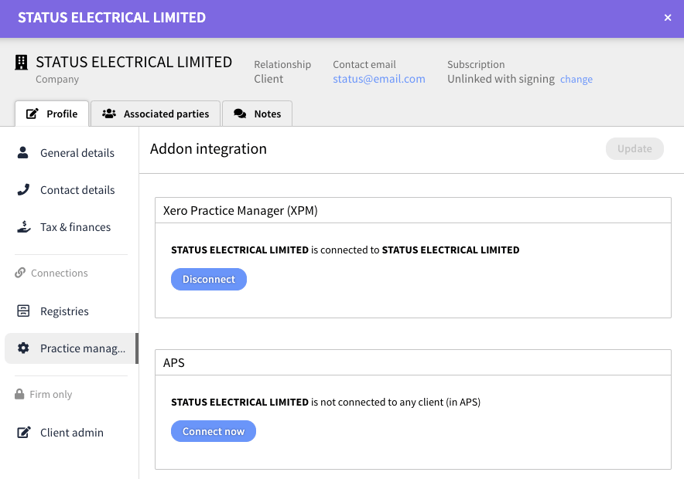
After clicking "Connect now," Connectworks will search your Practice Management system for the client. In this example, we are linking Status Electrical Limited to XPM.
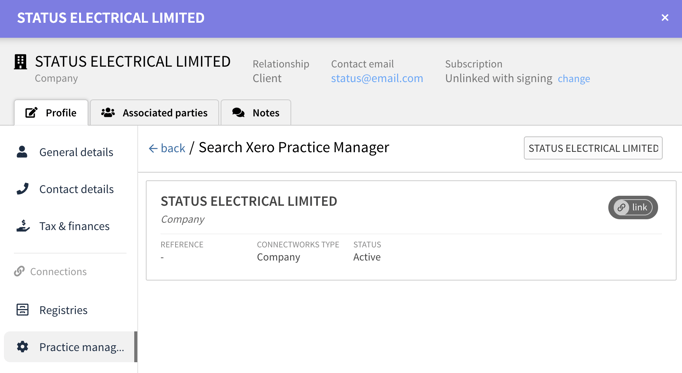
Select Link, as above in the screenshot, to link the Company in Connectworks to the Company profile information in XPM. Once connected, Connectworks will show the following.
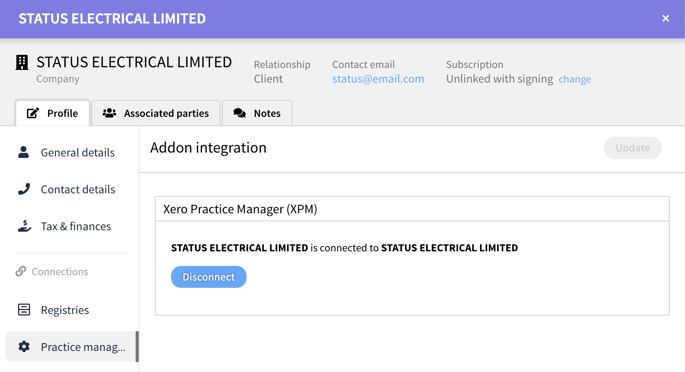
Close the page and return to the Clients gallery. The following article will guide you through the syncing process.
