Assigning Client Manager and Partner tags
Oversight of particular clients
Assigning Client Manager and Partner tags
The below article describes the process for assigning staff from your firm as the Manager or Partner responsible for the oversight of a particular client.
Using the Partner and Manager tags enables you to view your client list/s by the partner or manager responsible for them and restrict access so that staff can only see the clients relevant to them.
For information on the permissions and capabilities associated with the Manager and Partner user roles, read our article here.
How to assign a Manager and/or Partner
You can make these updates individually or in bulk.
To change the partner or manager associated with an individual entity:
1. Select the tick box of the entity in the Clients tab and then select either Assign or Change in the Client Administration section of the slide-out.
OR
2. Alternatively, these details can be updated in the Edit profile>Client administration tab.
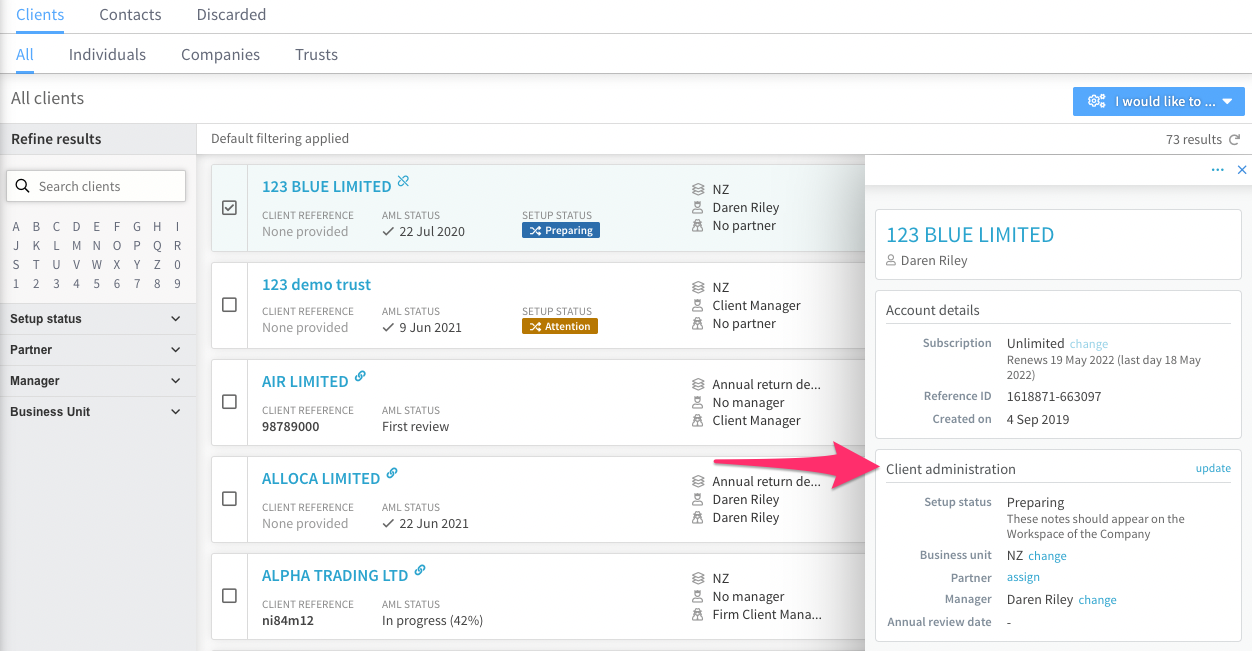
How to change a Manager and/or Partner
If the Partner or Manager has changed for the entities managed by your firm, this can be easily updated from the Client's gallery.
In the left-hand menu select the drop-down either Partner / Manager, and then select the existing person assigned to the entities. The screen will update and show all the entities the person is assigned.
Select the entities that require updating, click on the 3 dots and select Change Partner / Manager.
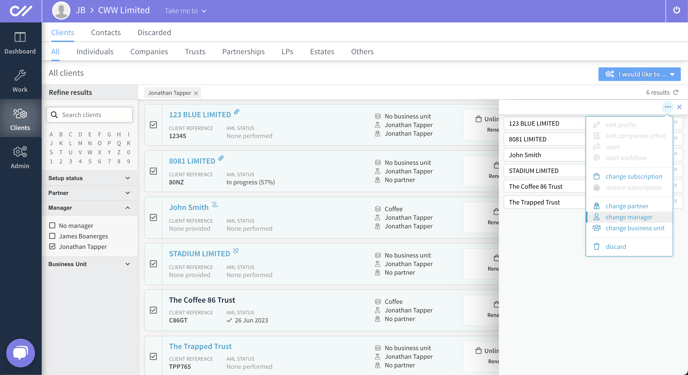
Within the pop-up dialogue window, you have the option to select other staff members or remove the person from managing it
. 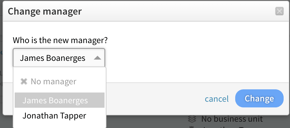
Select the new Partner or Manager and click Change. All the entities will be updated accordingly.
