Creating and managing business units
Organising staff and clients into groups
Business Units can be used to organise your staff and clients into groups. You can create Business Units to represent separate office locations, and departments within your firm, or to group staff working under a particular manager or partner.
You can also restrict your staff's access to clients to only those belonging to the same business unit as the staff member, in the Settings section of your Administration tab.
Contents
Setting up business units
You can create business units in the Business Units section of your firm's Admin tab:
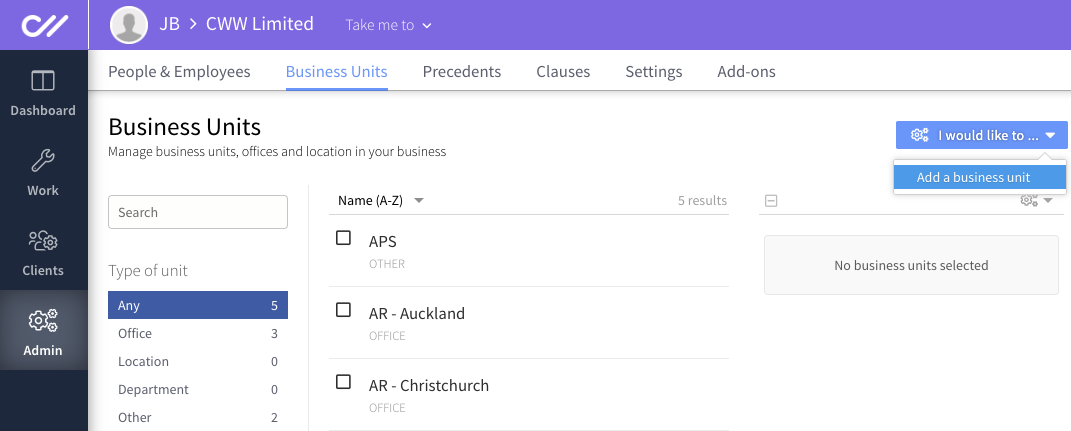
Fill out the name and type of business unit, give it a brief description and click Create.
The business unit you created will now appear in the Business Units list and will be available to assign to staff and clients.
Assigning staff to business units
You can assign a staff member to a business unit by editing the staff member's profile.
1. Go to the firm's Admin tab.
2. Select edit for the person you want to assign to a business unit.
3. In the roles section of the edit profile form select the business unit you want to assign from the drop-down menu, and then Update and close.
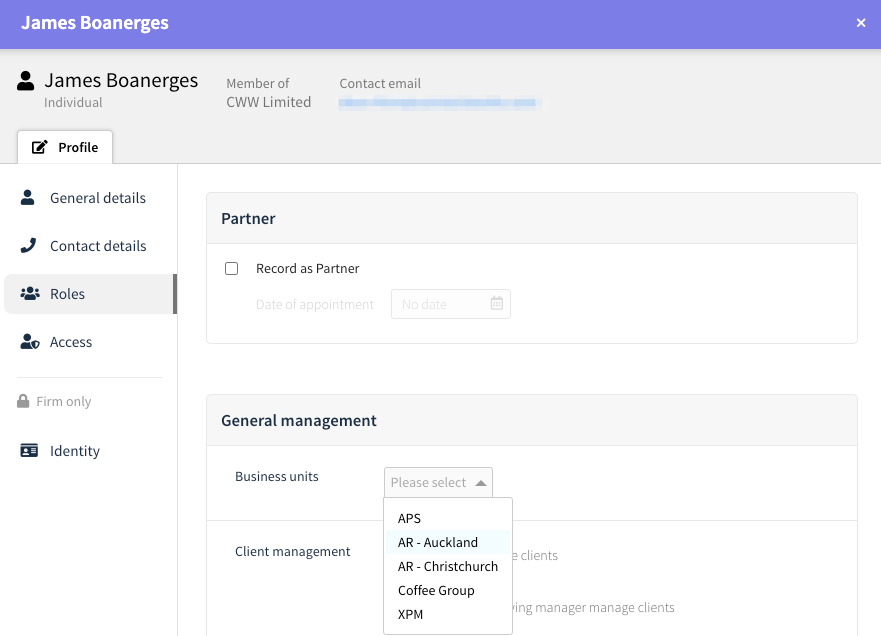
Assigning clients to business units
To assign clients to business units, go to the Clients tab, select the clients you wish to assign to a particular unit, then click the "..." symbol in the top right corner of the slide-out panel and select Change Business Unit. You can perform this action on multiple clients simultaneously.

Filtering clients by business unit
You can filter your list of clients to see just those belonging to your different business units. To do this, go to the Clients tab, select the client type you want to view, and then use the Business Unit filter in the left-hand column.

Editing business units
To edit the details for a business unit, go to the Business Units section of your firm's Admin tab, select the business unit you want to edit, click the cogs, and click edit.

