Creating Profiles for Directors and Other Associated Parties
Creating Profiles for Directors and Other Associated Parties
This article will outline how to add people (or other entities) to Client profiles and assign their roles to those entities. This creates a new contact profile, which can appear in your contacts list. If the contact already exists as part of another entity you manage, you will be prompted to search for them first to prevent creating duplicate profiles.
The process for adding shareholders is different. See our articles: Issuing Shares or Transferring Shares.
Contents
1. Quick edit to add associated parties
2. Adding associations to Company Profiles
Quick edit to add associated parties
This feature allows users to add associated party relationships to entities via the quick edit link in the main Client gallery. This includes adding parties to entities subscribed on the AML-only plan and non-client entities recorded in your firm's Contacts list (due to being shareholders of your client companies).
To add associated parties to any entity type using quick edit:
1. Locate the profile in your firm's Clients tab
2. Hover over the profile and then choose edit
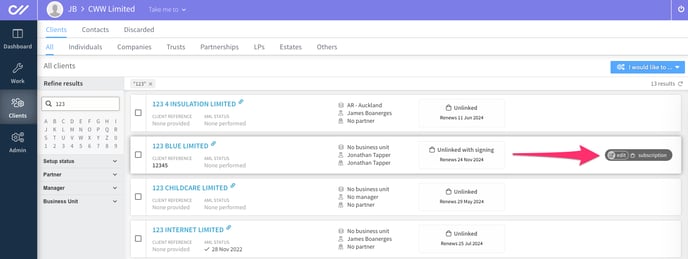
3. Navigate to the Associated Parties tab of the edit form.
4. Select Add party.
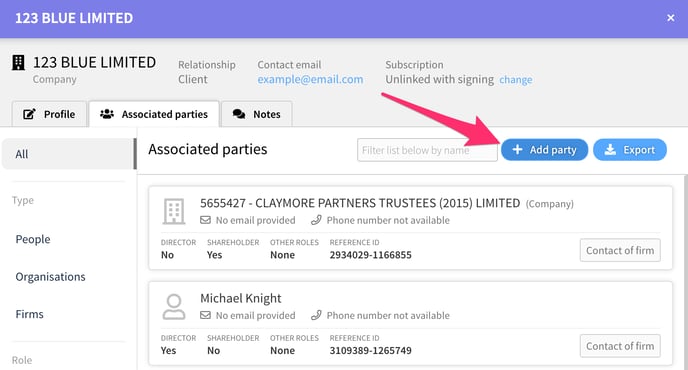
5. Search for the person (or entity) you want to add as an associate. If they appear in the list below, add them to the profile.
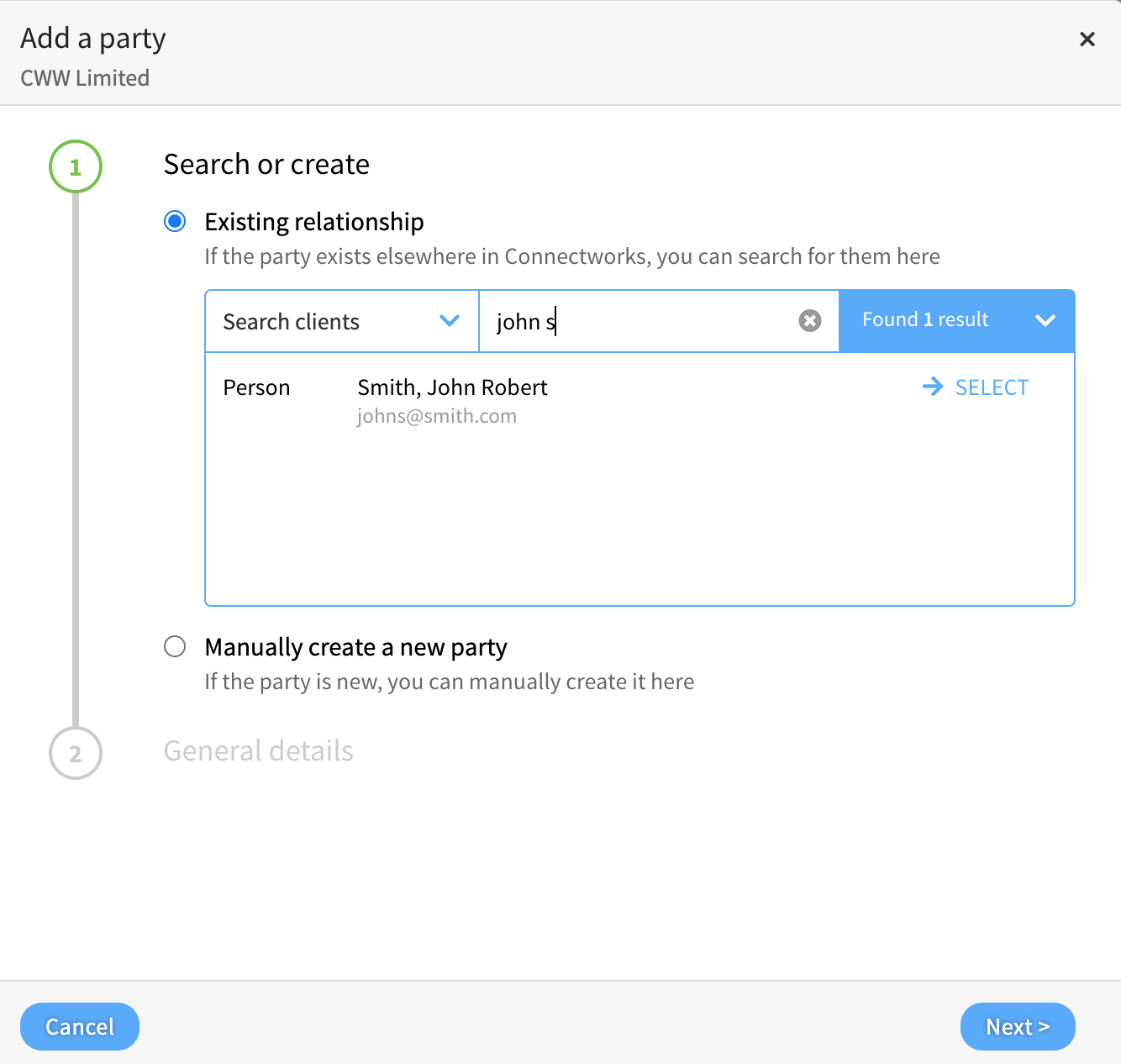
6. If they don't appear, select "Manually create a new party" to create a new contact profile.
Adding associations to Company Profiles
-
Within the Company profile, navigate to the Parties tab.
-
Select the Add Person button at the top right of the Parties page to add a person.
-
To add a Company - if the Company is a shareholder, follow the process of Changing Parties in a Share Allocation
-
-
For existing relationships, you can search for the party in the firm's contacts; if they appear, click Select.
-
Manually create a new party; if the person or entity does not have a profile in the firm, select the 'Add new instead' option.
-
Confirm or update the General details and select next,
-
Confirm the Access rights (custom)
-
-
Select 'Add' if you add a person with no additional roles.
- Select 'Add and edit' to update the person's roles within the Company.
-
Once all details have been added to the form, select Update and Close to add the party to the Company.
