Retiring, resigning, or removing a director
Retiring, resigning, or removing a director
When a director resigns or is removed from a Company, you can record this by editing the Director's relationship with the Company. After resigning, the Director's profile will remain on the list of company-associated parties to record the historic directorship. They should only be removed if the profile has been added in error.
Retiring a director
1. Within the Company profile, navigate to the People and Employees section of the Parties tab.
2. Move the mouse onto the Director whose relationship you wish to change, and click on edit.
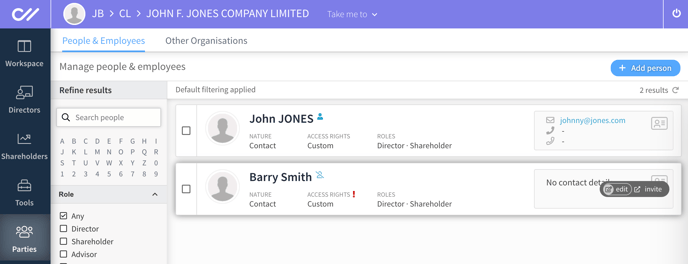
3. In the open form, navigate to the Roles section and select Remove as Director.
4. Put in the last date the person will be recorded as a director (i.e., the day before the removal becomes effective), and click Update.
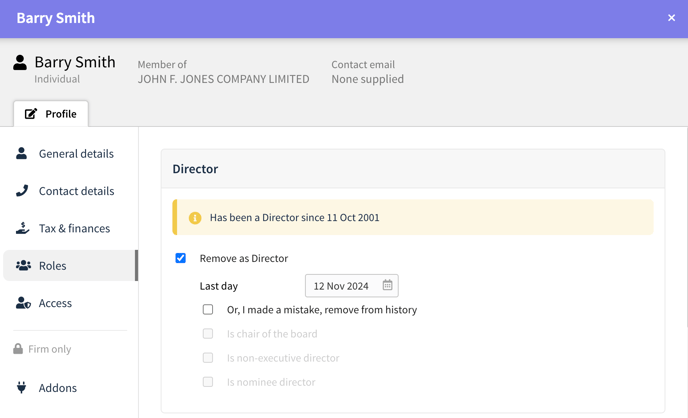
The Director will remain active for the calendar day and updated to a historical director at midnight.
Suppose the directorship role was added in error. In that case, you can delete the directorship record by leaving the date field blank and selecting the "I made a mistake, remove it from the history" tick box below instead.
The person will no longer be recorded as a director from the date the removal becomes effective. After removing them, the date the person held the directorship will be recorded in their profile.
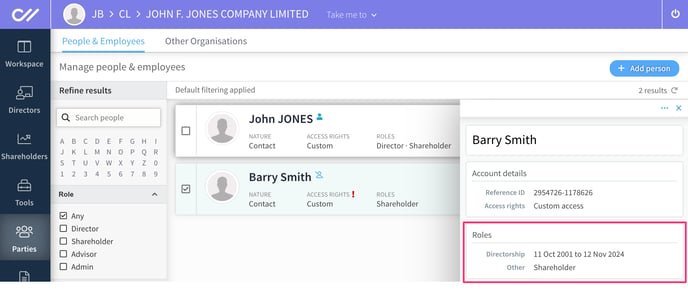
Do not delete this contact to maintain an accurate historical record of the Company's directorship; however, if they have been invited into Connectworks, you may be required to remove their access to the Company.
Removing client access
If the client has also been given access to the entity workspace on a collaborative subscription plan, you should remove their access rights to the entity. To do this:
-
Access the edit form for the associated party
-
Navigate to the Access section of the edit form and select No Access from the drop-down menu.
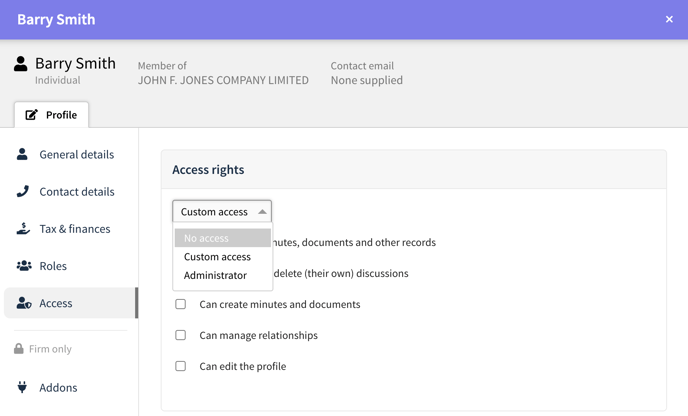
NB. After retiring a director and removing access, the individual will be removed from the default list of People & Employees but will be retained as a historical association that can be reviewed using the "No Access" filter in the Parties tab.
