Issuing Shares
Issuing Shares in Connectworks
This article explains how to issue shares to new or existing shareholders.
Ensure the Balance Share Allocations have been updated, before doing any issuing/transferring of shares.
To begin issuing shares navigate to the Shareholders / Share Register / Shareholdings tab.
For Companies on the AML-only plan, please the guidance in this link
New Shareholders
1. Select "I would like to..." then "Issue shares"
2. In the Issue shares form complete the details:
-
Date of issue
-
Class of shares being issued
If the desired share class does not appear you will need to create a new class of shares. Exit out of the form and select "Create a new class of shares" from the "I would like to..." menu, then return to complete the share issue.
There is also the ability to re-issue shares from treasury stock if any is held.
-
Recipient of the shares
Issuing shares to an existing shareholding see below in existing shareholders
For a new shareholder, select 'create a new shareholding' then + Add.
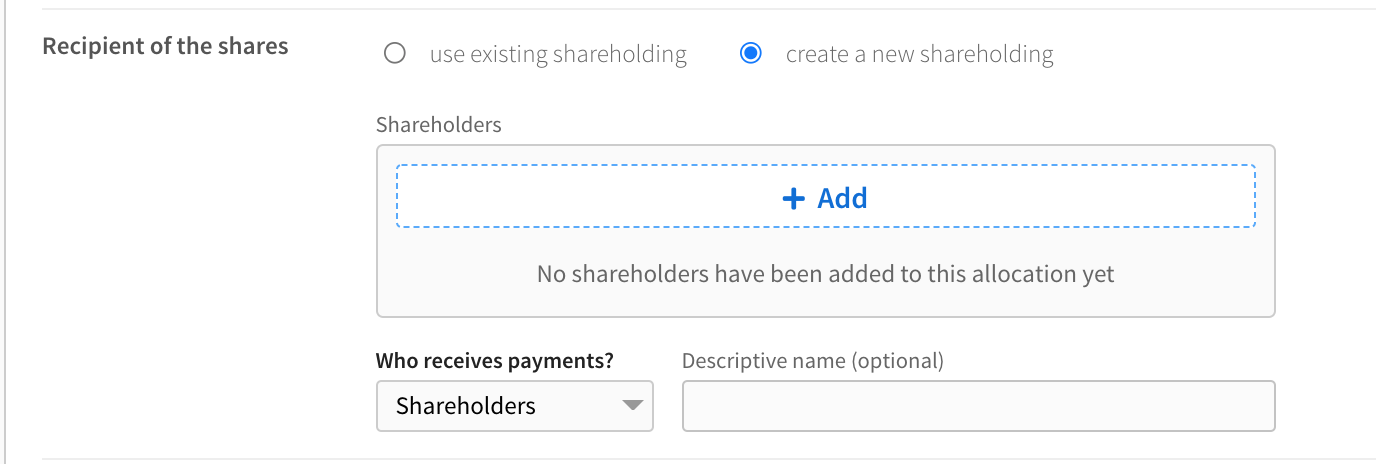
Who receives payments - select if the share allocation is held by Shareholders, A trust or Other arrangement.
If a trust holds the allocation we recommend you update the Descriptive name with the name of the Trust.
Search or create a new party, multiple parties can be assigned to a single share allocation in this form by simply continuing to search and add parties to the allocation.
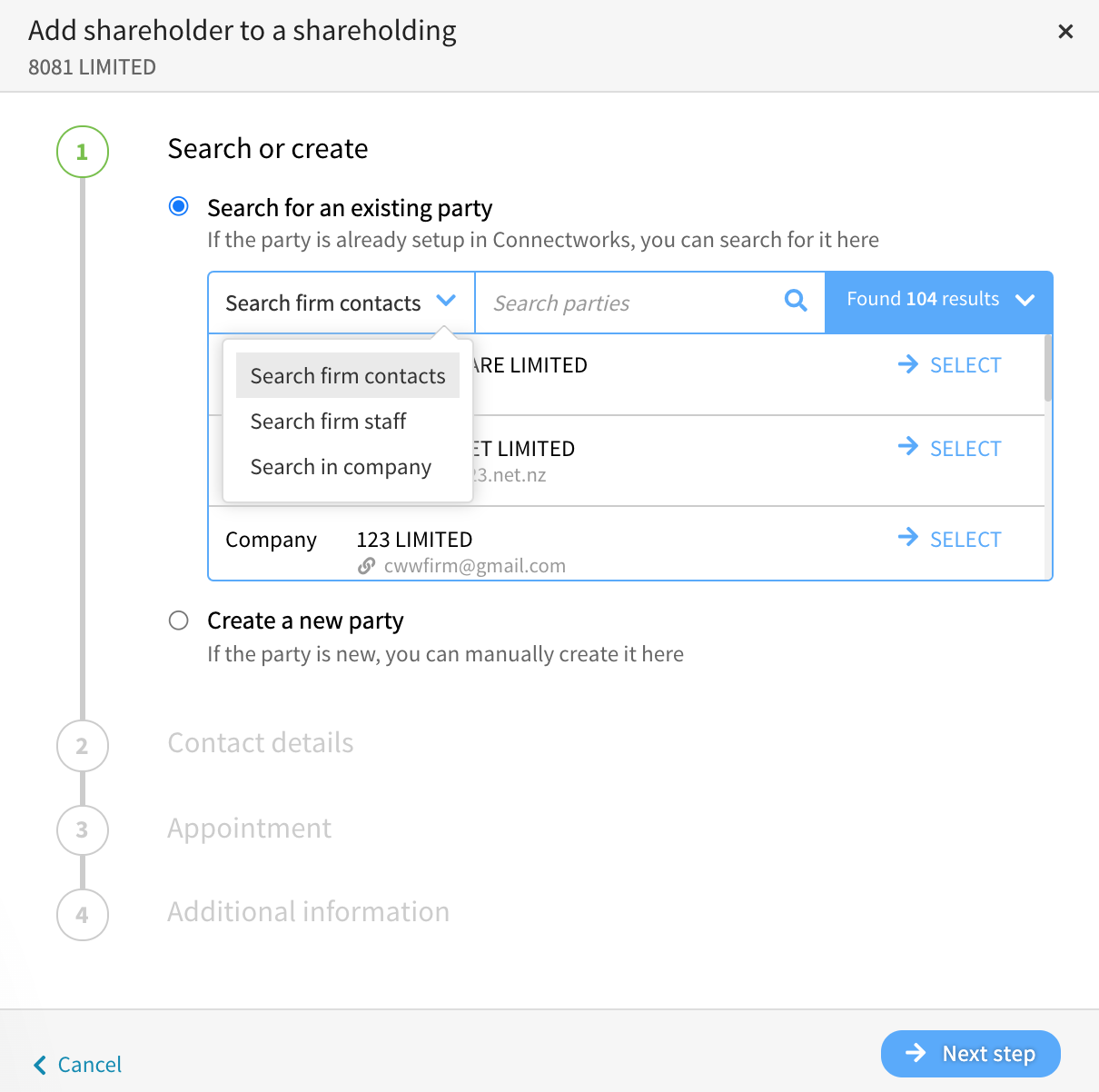
Click Next step, to add contact details, Appointment and Additional information. Then select Add, this will return you to the Issue Shares page.
-
Share price and quantity
In this section, you can select from three different methods of calculating the share value and quantity of shares being purchased.-
The price per share and number of shares issued will calculate the total value of the issue.
-
The price per share and total value of the issue will calculate the number of shares being issued.
-
The number of shares issued and the total value of the issue will calculate the price per share.
-
-
Transaction Status (Trial, Pending or Posted)
Pending and trial transactions can be created before posting to the share register
-
Other information (Supporting comments)
3. Select Create in the top corner to save the share allocation and exit the form, or Create and add another to continue issuing shares to other parties.
After the share issue has been saved, the transaction will be recorded in the transactions tab and the allocations will be updated.
Here you will have the ability to Generate Share Transaction Documents for signing.
Existing Shareholders
Existing shareholders have a slightly different process than above, in the Shareholding list you move the mouse onto the allocation. This will allow you to select 'issue to'.
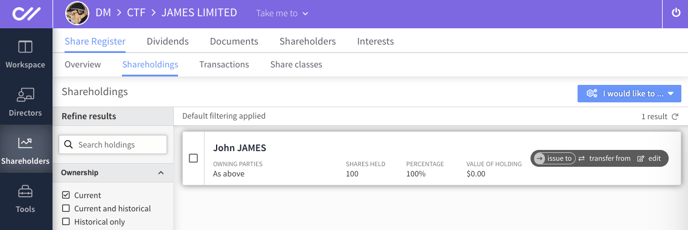
The Issues shares screen allows you to select the information for updating the share allocation.
-
Date of issue
-
Class of shares being issued
- Recipient of the shares (by default selects the allocation)
- Share price and quantity
- Transaction Status (Trial, Pending or Posted)
- Other information
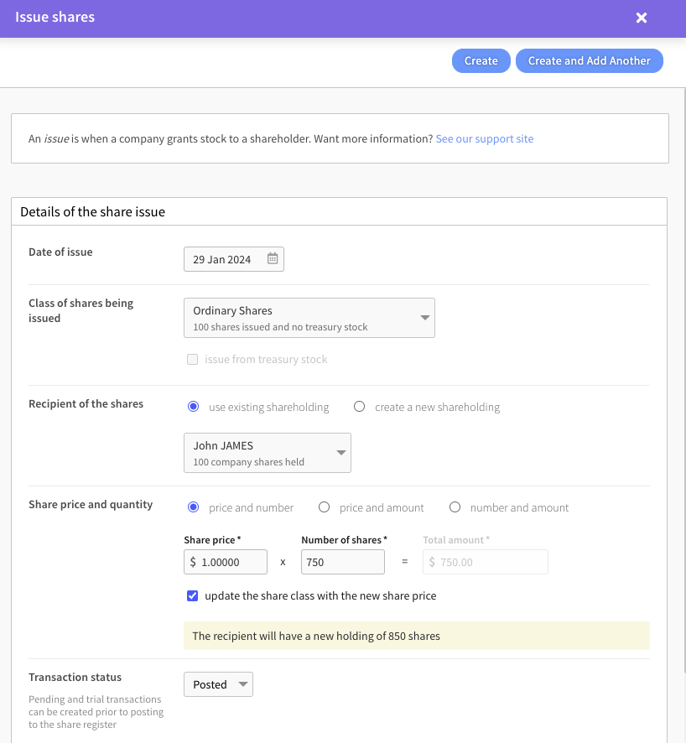
Select Create in the top corner to save the share allocation and exit the form.
After the share issue has been saved, the transaction will be recorded in the transactions tab and the allocations will be updated.
Here you will have the ability to Generate Share Transaction Documents for signing.
