Transferring Shares
Transferring shares in Connectworks
This article explains how to transfer shares to new or existing shareholders. A transfer is when a shareholder sells (or is required to transfer) shares to another shareholder.
Ensure the Balance Share Allocations have been updated, before doing any issuing/transferring of shares.
To transfer shares navigate to the Shareholders / Share Register / Shareholdings tab.
New Shareholders
Move the mouse onto the allocation, on the right-hand side, select 'transfer from'. By selecting this option, the share parcel is automatically selected in the Share transfer form.
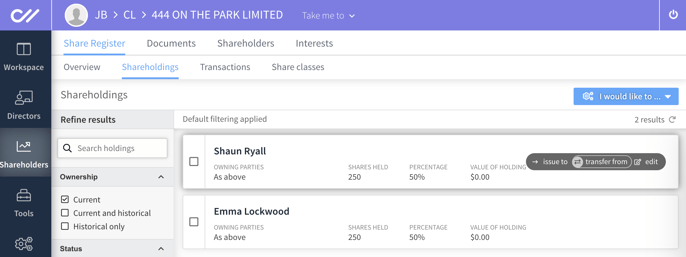
In the Transfer shares form complete the details:
-
Date of transfer
-
Seller of shares (by default selects the allocation)
- Select if the transfer is 'this is by way of transmission'
-
Class of shares
NB. If the desired share class does not appear you will need to create a new class of shares. Exit out of the form and select "Create a new class of shares" from the "I would like to..." menu -
Share price and quantity
In this section, you can select from three different methods of calculating the share value and quantity of shares being purchased.
-
The price per share and number of shares issued will calculate the total value of the issue.
-
The price per share and total value of the issue will calculate the number of shares being issued.
-
The number of shares issued and the total value of the issue will calculate the price per share
-
-
Buyer of shares
New Shareholders
Select 'create a new shareholding' for a new shareholder, then + Add
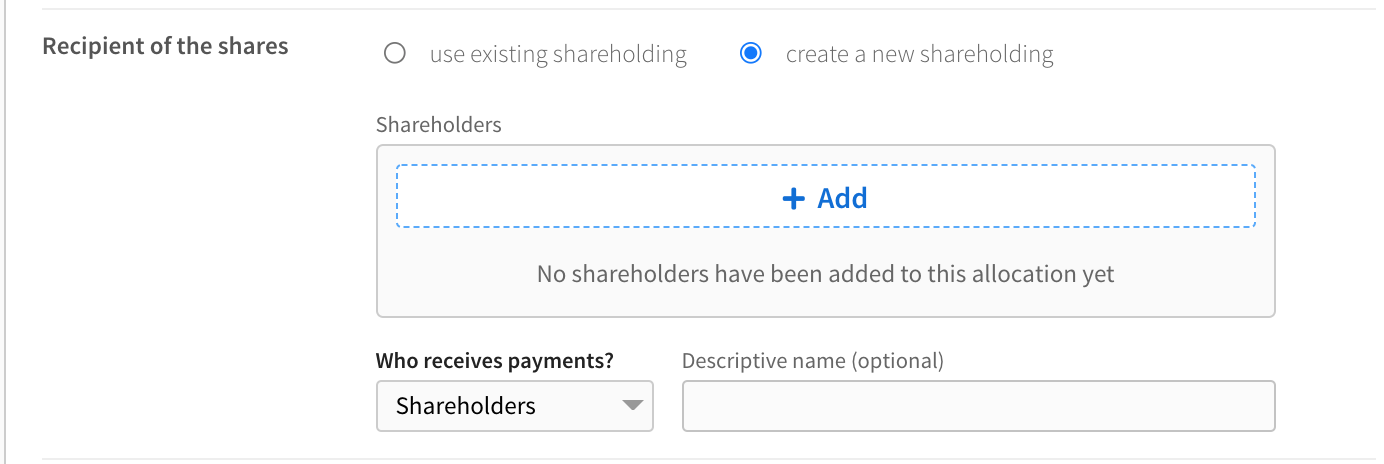
Who receives payments - select if Shareholders hold the share allocation, A trust or Other arrangement.
If a trust holds the allocation we recommend you update the Descriptive name with the name of the Trust.
Search or create a new party, multiple parties can be assigned to a single share allocation in this form by simply continuing to search and add parties to the allocation.
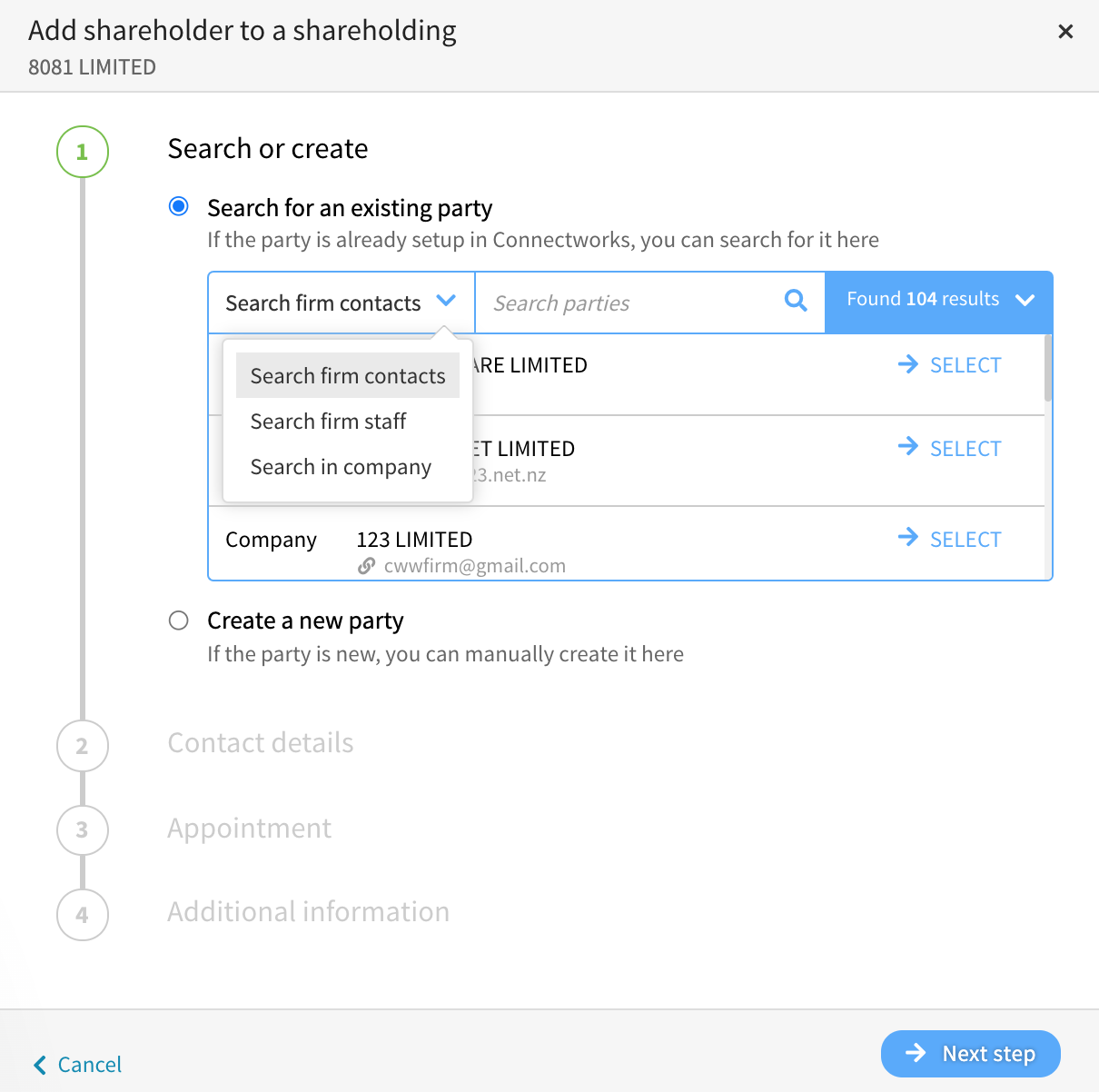
Click Next step, to add Contact details, Appointment and Additional information. Then select Add, this will return you to the Transfer Shares page.
-
Transaction Status (Trial, Pending or Posted)
Pending and trial transactions can be created before posting to the share register
-
Other information (Supporting comments)
Select Create in the top corner to complete the share transfer and exit the form.
After the share transfer has been saved, the transaction will be recorded in the transactions tab and the allocations will be updated.
Here you will have the ability to Generate Share Transaction Documents for signing
Existing Shareholders
Move the mouse onto the allocation, on the right-hand side, select 'transfer from'. By selecting this option, the share parcel is automatically selected in the Share transfer form.
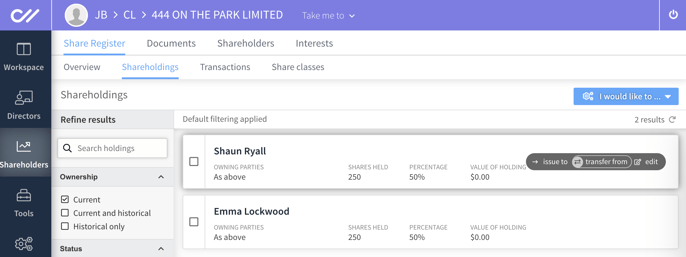
The Transfer shares screen allows you to select the information for updating the share allocation.
-
Date of transfer
-
Seller of shares (by default selects the allocation)
- Select if the transfer is 'this is by way of transmission'
- Class of shares
NB. If the desired share class does not appear you will need to create a new class of shares. Exit out of the form and select "Create a new class of shares" from the "I would like to..." menu
-
Share price and quantity
In this section, you can select from three different methods of calculating the share value and quantity of shares being purchased.
-
The price per share and number of shares issued will calculate the total value of the issue.
-
The price per share and total value of the issue will calculate the number of shares being issued.
-
The number of shares issued and the total value of the issue will calculate the price per share
-
- Buyer of shares
Use existing shareholding, select the allocation to receive the shares - Transaction Status (Trial, Pending or Posted)
Pending and trial transactions can be created before posting to the share register - Other information (Supporting comments)
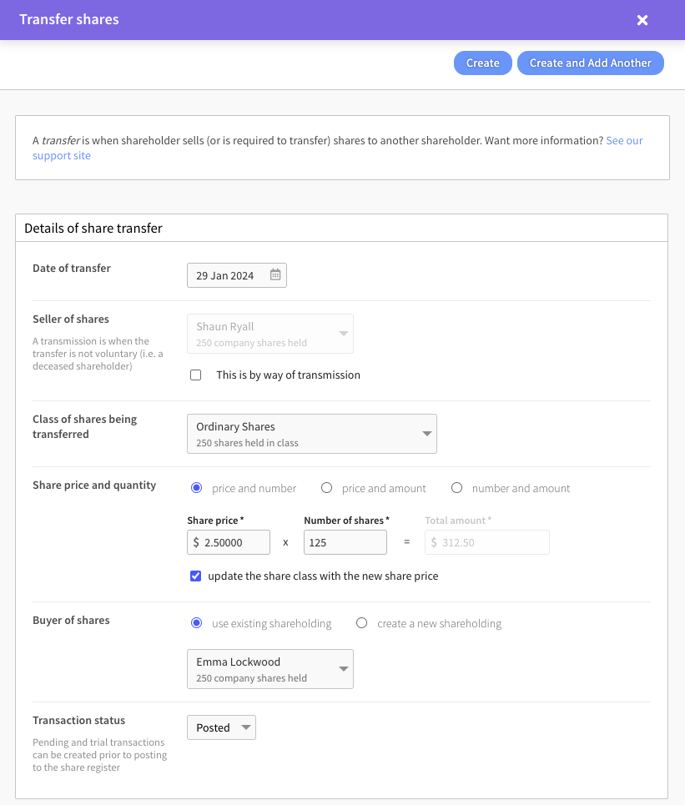
Select Create in the top corner to save the share allocation and exit the form.
After the share transfer has been saved, the transaction will be recorded in the transactions tab and the allocations will be updated.
Here you will have the ability to Generate Share Transaction Documents for signing.
