Adding associated parties to entity profiles
How to add parties to entities
This article will outline adding people (or other entities) to Client profiles and assigning their roles to those entities. This creates a new contact profile, which will appear automatically in your contacts list. If the contact already exists as part of another entity you manage, you will be prompted to search for them first to prevent creating duplicate profiles.
Contents
1. Add associated parties via the Edit Profile of the entity
2. Add associated parties via the Parties tab of the entity
Add associated parties via the Edit Profile of the entity
This feature allows users to add associated party relationships to entities via the quick edit link in the main Client gallery. This includes the ability to add parties to entities subscribed on the AML-only plan, as well as non-client entities recorded in your firm's Contacts list.
To add associated parties to any entity type using quick edit:
1. Locate the profile in your firm's Clients tab.
2. Hover over the profile and then choose edit.
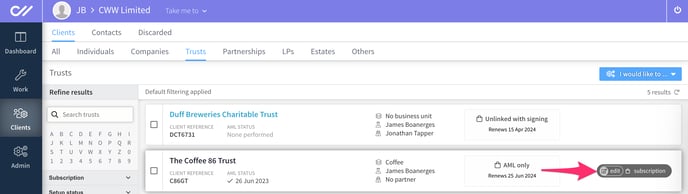
3. Navigate to the Associated Parties tab of the edit form.
4. Select Add party.
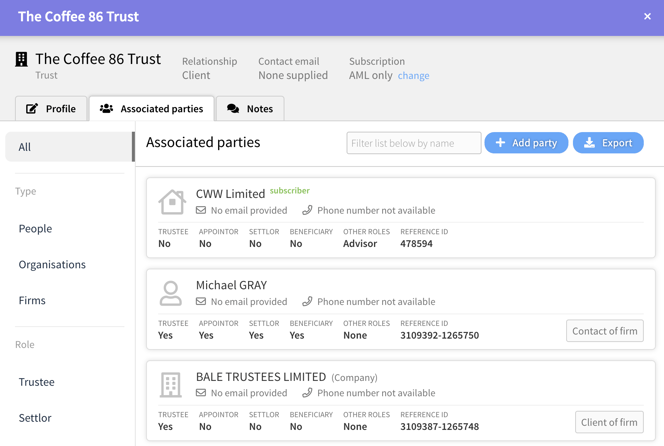
5. Search for the person (or entity) you want to add as an associate. If they appear in the list below add them to the profile.
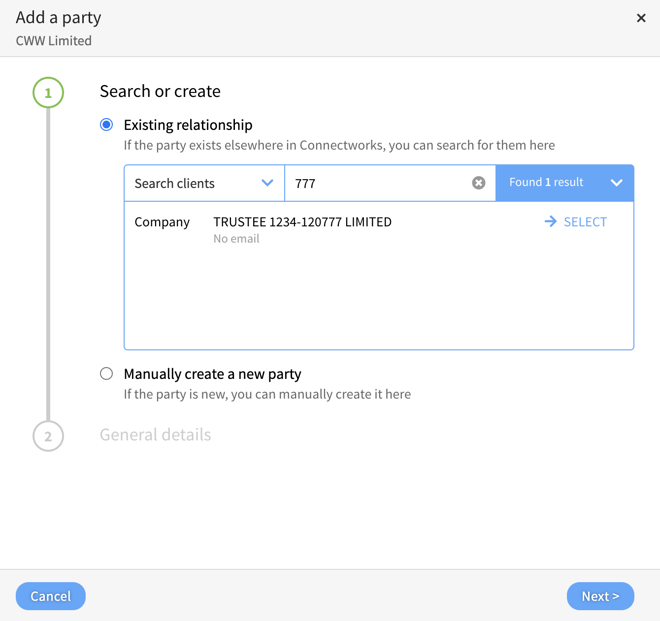
6. If they don't appear, select "Manually create a new party" to create a new contact profile.
7. Select +Add and edit, adding the person to the entity.
8. Click Roles and select all the Roles that apply.
9. Once all details have been added to the form, select Update and close
Add associated parties via the Parties tab of the entity
1. Navigate to the trust profile in Clients>Trusts and click the trust name to enter its workspace, navigate to the Parties tab in the left column.
2. Click on the "I would like to" option located on the top right-hand side of the page and select "Add party"
-
For existing relationships, search for the party in the firm's contacts, if they appear, click Select.
-
Manually create a new party, If the person or entity does not have a profile in the firm, select the 'Add new instead' option.
3. Confirm or update the General details and select next, Confirm the access rights and roles and select +Add and edit.
4. Select all the Roles applicable to the user.
5. Once all details have been added to the form, select Update and Close to add the party to the trust.
