Monthly Merge check for Firm Administrators
Maintaining your contacts list
We recommend all firms perform a monthly merge check to ensure the Contacts list is maintained in a tidy manner.
Quick identification of duplicates within Connectworks
-
From your firm workspace go to Clients>Contacts.
-
On the left-hand side ensure the following filters are selected
-
Type = Individual
-
Nature of contact = Client / Contact
- Duplicates = Duplicate names
-
This is the easiest way to identify any duplicate profiles within Connectworks. Or, you have the option below to export a CSV file, this will give you more information about your clients within the report.
Quick identification of all contacts using Excel
-
From your firm workspace go to Clients>Contacts.
-
On the left-hand side ensure the following filters are selected
-
Type = Individual
-
Nature of contact = Client / Contact
-
-
Select the "I would like to..." dropdown menu and select Export list (CSV).
-
Open the Excel file when the download is complete.
-
Select the header for Column A to highlight all cells containing client names.
-
Navigate to the Conditional Formatting menu.

7. In the Conditional Formatting menu select Highlight Cell Rules then Duplicate Values. You will then be asked to confirm your selection. Select yes and you will find all duplicate contacts are now highlighted in red.
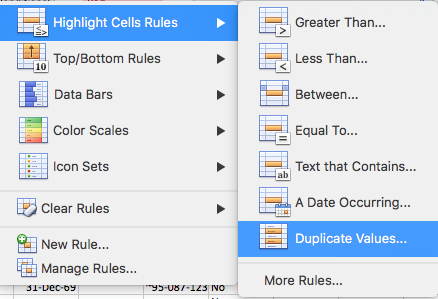
8. Return to Connectworks, locate these clients in your Clients>Contacts list, search for each highlighted contact and complete the merging process to combine the duplicates.
