Linking to Companies Office (RealMe)
Step 1 - The annual return workflow
To enable filing annual returns from within Connectworks, you need to first link your account to the Companies Office using the RealMe login. This gives you the authority to update your clients' information at the Companies Office. Your RealMe connection then remains active for up to 400 days.
If you encounter an error warning during the final filing stage, you must connect (or, in some cases, disconnect and reconnect) your RealMe login.
Please visit the Companies Office and RealMe for more information on getting set up.
How to connect to RealMe
1. Select the "Manage your profile" dropdown in your workspace.
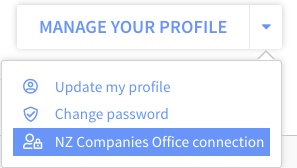
2. Select NZ Companies Office connection
If you are already connected but are encountering issues filing, select "Disconnect from the Companies Office" and then reconnect.
3. Select Connect to Companies Office or Re-authorise. A pop-up window should appear, and you will be redirected to a Companies Office RealMe login screen. Log in with your RealMe username and password (it must be the RealMe account with the authority to file Annual Returns at your firm).
4. Requested Consent—You must tick the "I agree and grant authorisation" box and click "continue." Connectworks will update. You are ready to begin filing annual returns within the WORK tab.
