Director Updates (Change and Cease)
Updating Director address information and pushing it to Companies Office
Connectworks allows you easily update the Director's address information and push the update to the Companies Office.
To update the company information, your RealMe login must be linked to Connectworks.
Linking to the Companies Office
Before making a change at the Companies Office, you will need to ensure that the company along with your own account is linked to the Companies Office.
Change Director details
1. Navigate to Clients, Companies select the company, click on the 3 dots and select 'edit Companies Office', or click "edit Companies Office' under "I would like to" from the Company Workspace tab
2. Select Director, and move the mouse onto the actions tab, of the person that requires the address information updated. Select 'edit details
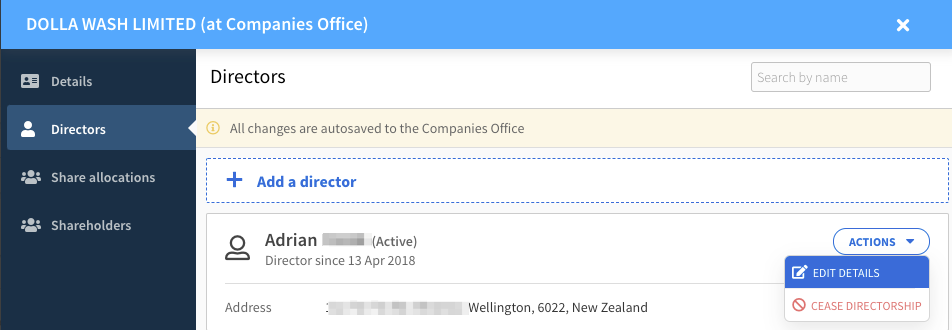
The following information can be updated:
-
Email address
-
Phone number
-
Mobile number
-
Fax number
-
Address line 1
-
Address line 2 (Suburb)
-
City
-
Postcode
-
Country
Click Update Director and the changes will be updated with the Companies Office.
Please note: this step (Director addresses) does not update Connectworks, it is recommended that you update the person address information in Client Contacts, this will ensure any other entities the client is linked with can be updated at the same time.
Cease Director
1. Navigate to Clients, Companies select the company, click on the 3 dots and select 'edit Companies Office', or click "edit Companies Office' under "I would like to" from the Company Workspace tab.
2. Select Director, and move the mouse onto the actions tab, of the person that requires the address information updated. Select 'Cease Directorship'
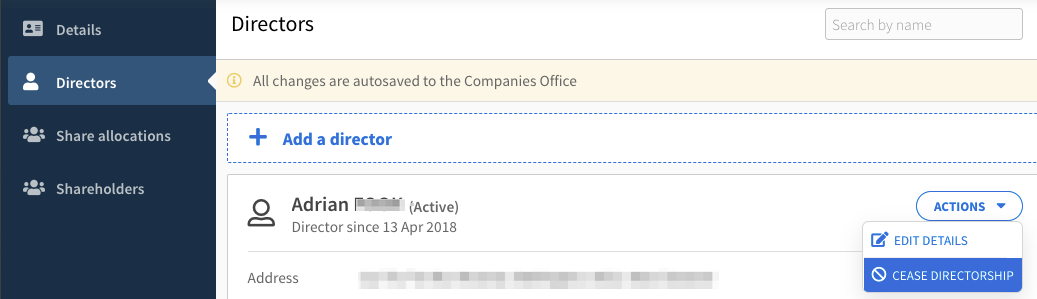
Please note: this step (Cease Directorship) does not update Connectworks, it is recommended that you update the person's address information in the Company. For more information on Resigning a director
