Connecting the APS Software Add-on
Integrating APS Software and Connectworks
Access rights to connect Add-ons
You need to have Firm Administrator access within Connectworks to make changes to firm Settings and Add-ons. This access needs to be enabled by your firm administrators.
APS Software set-up
Firms that would like to link clients in Connectworks to APS, will need to contact APS Software before beginning this process. The team at APS Software will need to configure your client base to allow this connection to work.
Once completed you will receive a username and password that you will enter when prompted in the pop-up. Please note that the APS software connection needs to be enabled by the team at Connectworks. Email the team at support@connectworks.com
Once enabled:
1. Log into Connectworks and navigate to your firm admin tab.
2. Select Add-ons from the top menu.
3. Click Add add-on and select APS from the drop-down list.
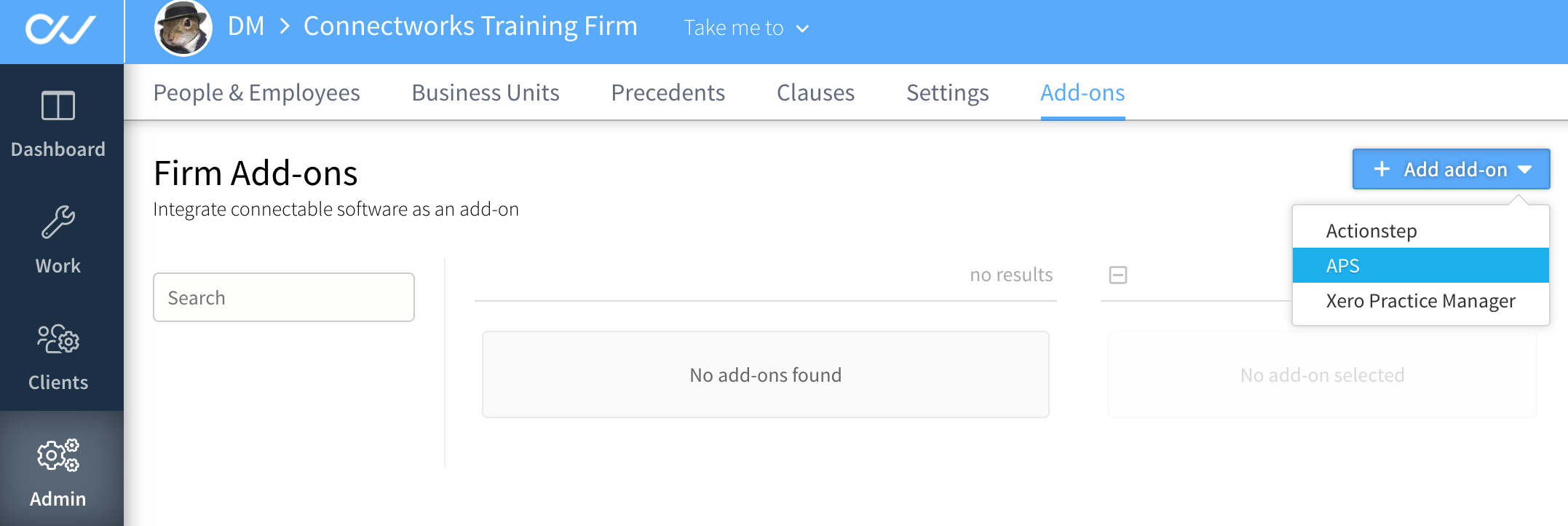
A window will pop up to authorise access, enter the username and password. Click Sign in.
NOTE: The login credentials will be supplied by APS.
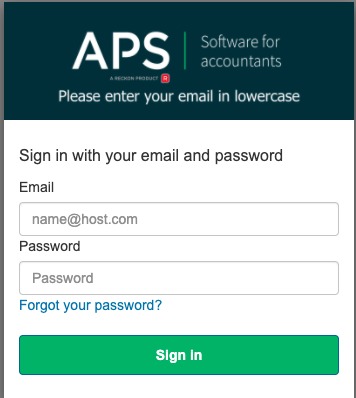
Once you have successfully added APS software to Connectworks we recommend you log out and then log back into Connectworks. This ensures the option for importing a trust option is available in Connectworks.
Once you've connected the integration you'll be able to import trust profiles directly into Connectworks, as well as connect existing clients in Connectworks to their APS counterparts.
See our articles:
