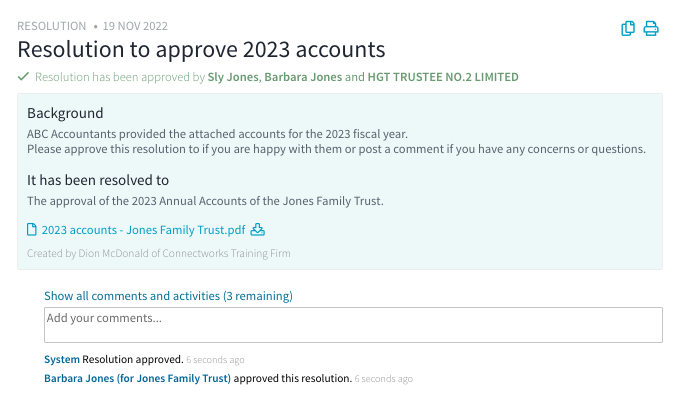How to create and distribute minutes & resolutions for approval
Creating / Distributing minutes and resolutions in Connectworks
This article explains the process of creating a new resolution and distributing it to clients for approval.
If you want to use a Connectworks precedent to generate the resolution, first see our article Using Connectworks Precedents, and then return to this article for details on how to upload and distribute the resolution for signing.
Creating a resolution
1. For Companies: Navigate to the Company Workspace and then to the Directors tab.
For Trusts: Navigate to the Trust Workspace and then to the Minute Book tab in the left column.
2. Select the Create new button, and then choose from either:
-
Create a resolution for approval - this option enables you to simply type in the details of the resolution and upload any supporting documents if desired.
-
Upload a resolution or minute - this option allows you to upload and distribute a prepared document for signing, whereby the signing process is completed.
This article will focus on the first option above: Create a resolution for approval.
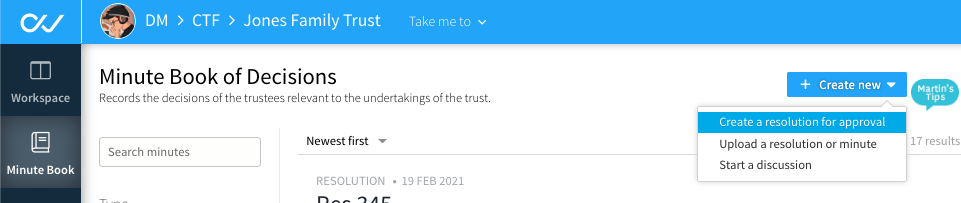
3. After selecting Create a resolution for approval you will be prompted to complete the title, background, and wording of the matter to be resolved. You can upload any supporting documents. Complete these details and then select Create in the top right.
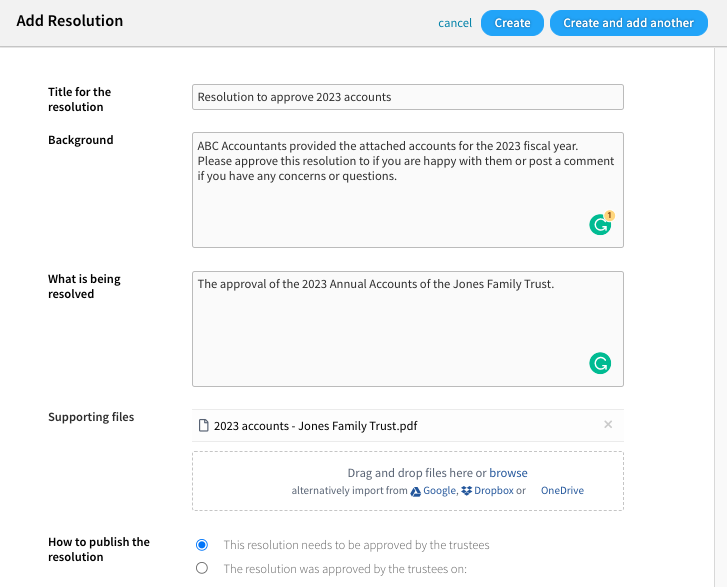
4. After you create the resolution it will now appear in your minute book tab as Unpublished.
Select the publish button and confirm "Are you sure you want to publish this resolution?" Click OK. The resolution will be distributed to the trustees for approval.
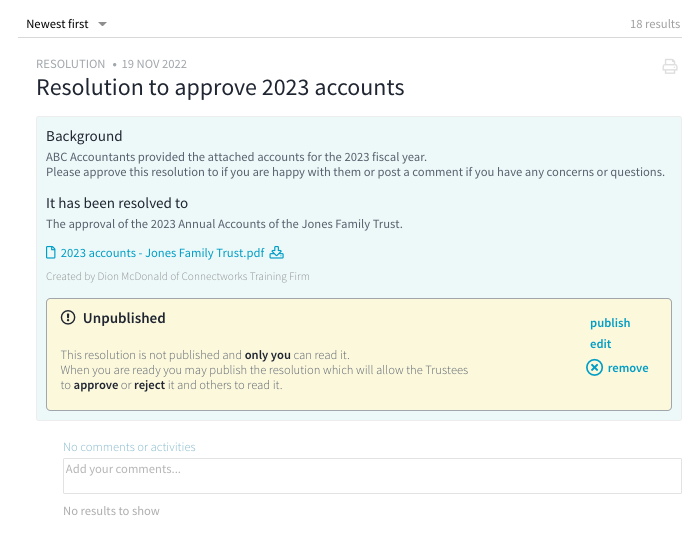
5. After publishing the document it will show in the minute book as Awaiting approval and trustees will receive an email similar to the one pictured below:
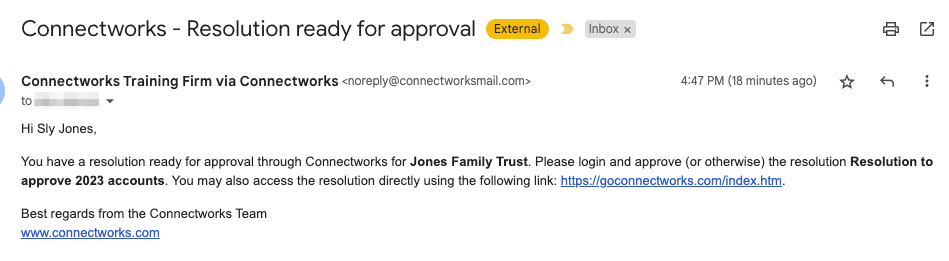
For more on the client's view of this process see our article: Approving Resolutions.
6. After the signing policy has been met, the resolution will appear as approved in the minute book: