Changing Parties in a Share Allocation
How to edit the parties involved in share allocations
Contents
- 0:00 Background
- 1:00 Changing Parties in a Share Allocation
- 4:00 Compliance Reports
This article explains how to edit the parties involved in a share allocation. Changing parties in an allocation does not constitute a share transfer. This action may be required, for example, to include newly appointed trustees in a share allocation held by a trust.
Another common reason for changing parties in a share allocation in Connectworks is to remove duplicate company profiles from your firm's contacts list (imported from the Companies Office) and link the share allocation with the company's Client profile instead, see the following for guidance on the process
To change the parties in a share allocation:
1. Navigate to the company's workspace, then to the Shareholders / Share Register / Shareholding tab.
2. Select the tickbox of the allocation that requires updating. In the slide-out panel that appears on the right, next to the section Title holders (owners) select update.
3. Add parties:
In the Update shareholding form, the current parties to the allocation are shown.
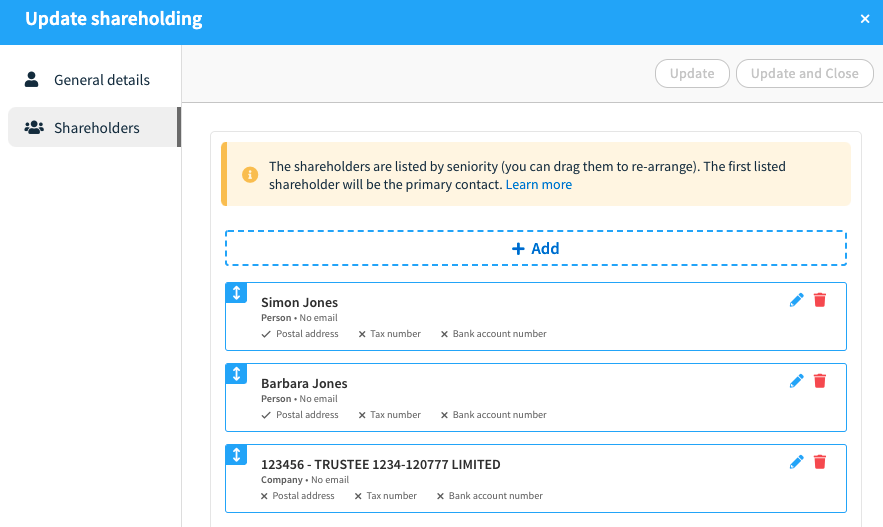
To update a party in the shareholding select + Add.
Search your existing (contacts, staff or in Company) for the person/company to be included in the allocation.
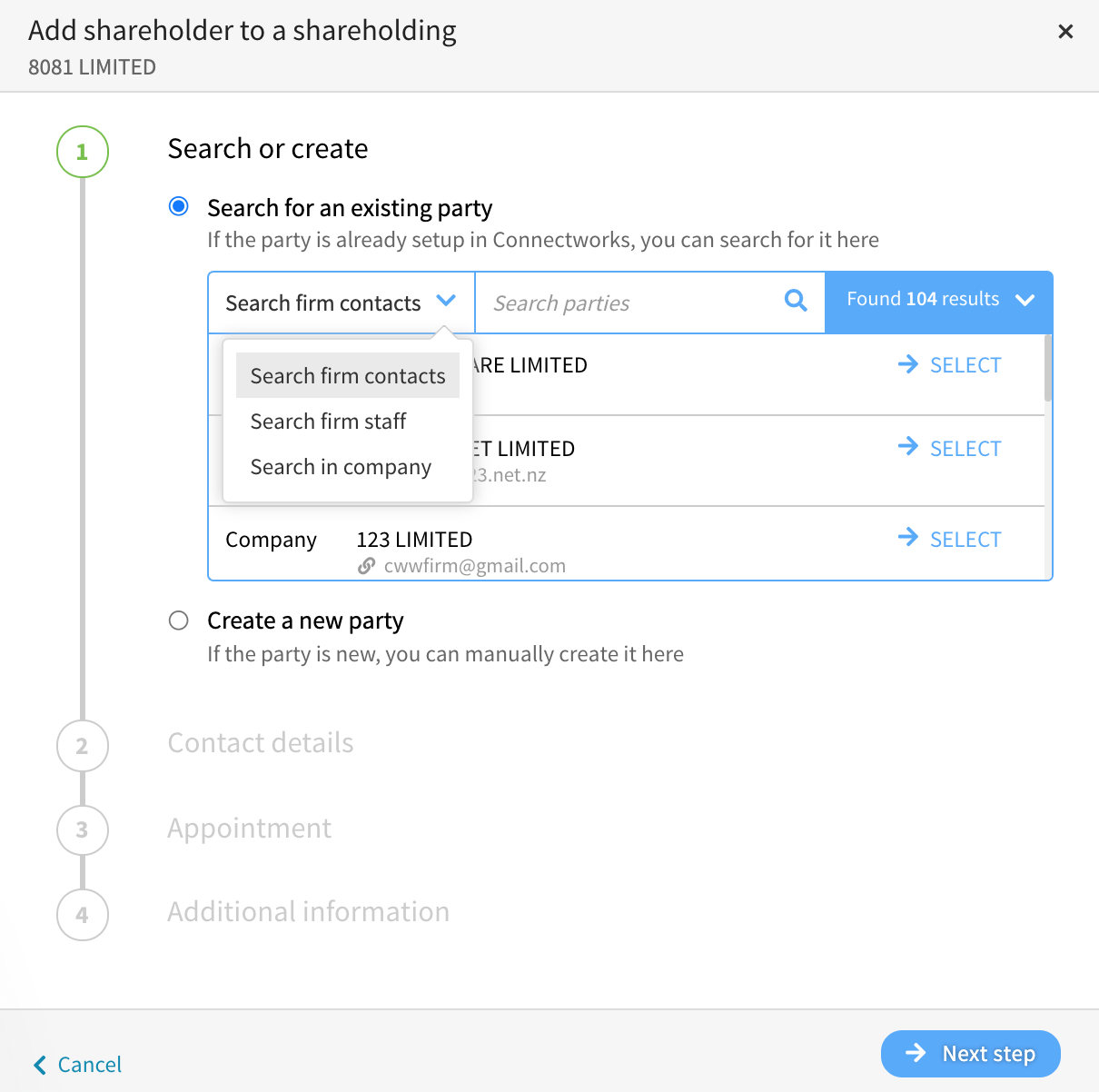
TIP: If you are updating a Shareholder company to the imported Client Company, you can search using the Client Reference number.
If no results appear, select Create a new party and complete the new shareholder information.
Multiple individuals can be assigned to a single share allocation in this form by simply continuing to search & select parties to the allocation.
5. Remove parties:
If applicable, enter a retirement date for the person/company and then select the next step.
After adding and/or removing the parties as necessary, select Add and then share allocation will be saved with the new information recorded.
