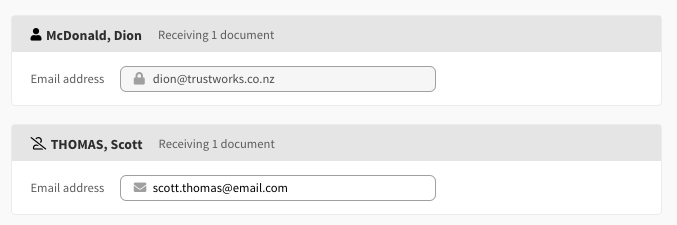Building a Document Pack
Document packs allow you to send a collection (or ‘pack’) of documents to your clients to sign
To create a document pack within Connectworks, navigate to the document packs section of the product: Work tab >Document Packs > Version 2
Create the pack
Select I would like to… Create a document pack
- Give the document pack a title
TIP: Be descriptive in your title to ensure you can find the pack, including the year to ensure the following year there is a consistent name.

-
Enter in due date (optional), this is recommended to ensure the Document Pack appears in the filters as overdue if the clients have not completed the necessary signing.
-
Click on Create
-
The Cover Letter section allows you to write some commentary to the parties of the Pack, or upload a document. Please note, that all parties to the Document Pack will see the cover letter.
-
Click on Save & Next when ready to add the clients.
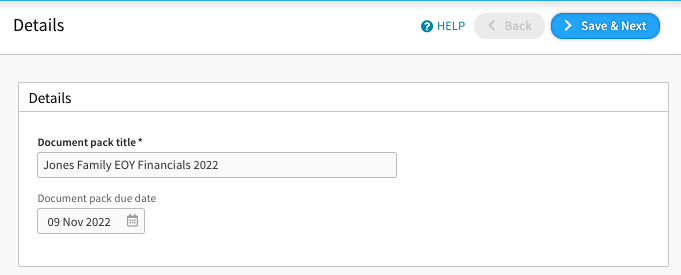
Adding the Clients
Clients are:
-
Entities the documents relate to
-
Signatories
-
People you want to be able to access the pack (not necessarily signatories)
To add parties, select '+ Add a client' and search for the entity or entities for signing > then click on Save & Next. When an entity is selected and not on the correct plan, it must be upgraded to proceed.
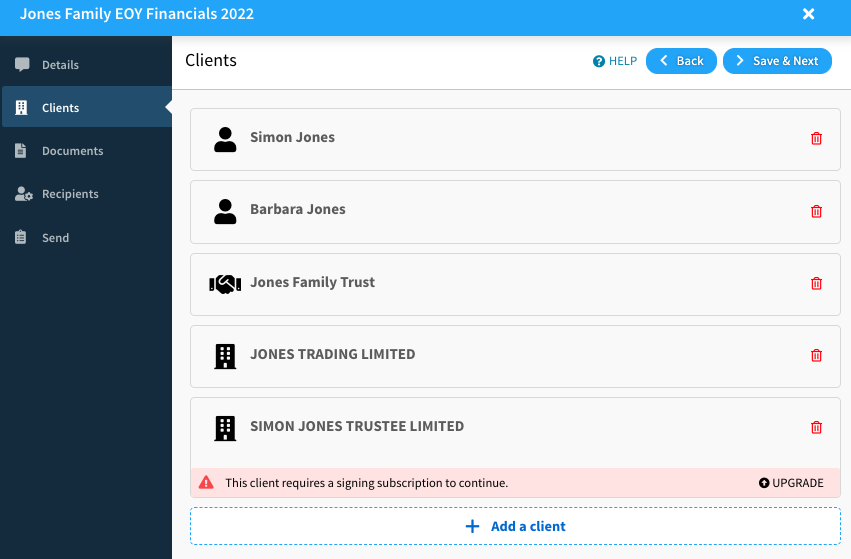
Adding documents
There are two ways to upload documents to the pack; click on + Add documents
Files
-
Drag and drop the documents into the pack or select browse.
-
Add any tags (recommended)
Task details
-
Client - Select the entity to which the documents relate from the dropdown, the document will be stored within the document depository of that entity.
-
Set role
-
Set task
-
To be signed
-
To be read
-
To be read and retained
-
-
Notes for recipients - these notes will be visible for this document and the parties signing only.
-
Select Upload
-
Click on Save & Next once completed the document uploading process for all entities.
Recipients
-
Select the recipients required to sign under each entity - in the below example, we can see Simon & Barbara Jones is signing as a trustee for the Jones Family Trust and as a Director for Jones Trading Limited.

-
Click on Save & Next.
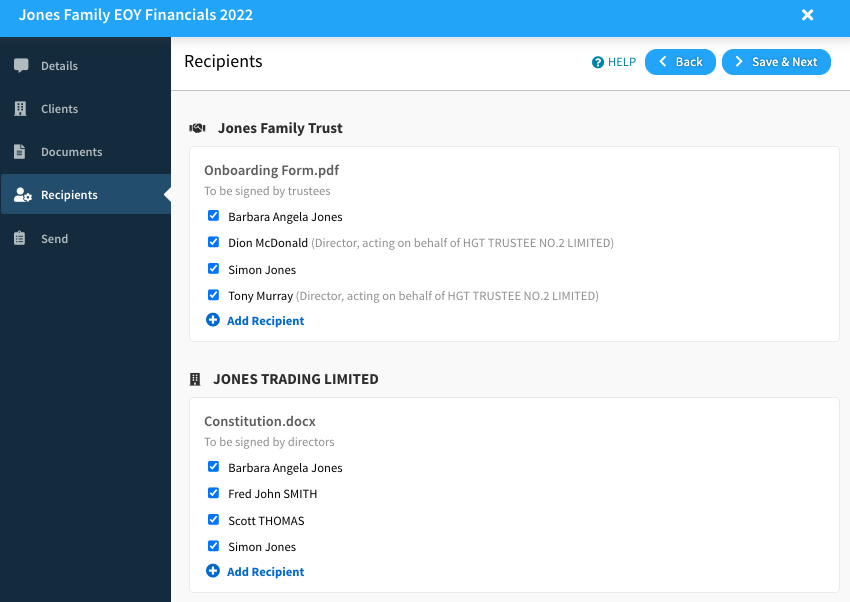
If no recipient is showing under a particular role, you will need to exit the document pack, return to the entity, and assign the correct roles.
Please see Adding Associated Parties to Entity Profiles (how to create a contact) for information on how to complete this.
Send Document Pack
Once all the recipients are added, the document pack needs to be sent to distribute for signing.
To send the pack, select Send Document Pack.
Note if a recipient already has a Connectworks account their email address will pre-populate from their profile and cannot be changed. If the recipient does not have an account, you will be required to enter an email address for them before you are able to send the pack, or in the situation below, you can update the email if required.
Unique emails will be sent each time the pack is published to all recipients with outstanding documents requiring signatures.