Directors Interests Register
Maintaining a Directors Interests Register in Connectworks
The Companies Act 1993 requires directors of a Company to disclose any interests they have that may affect their ability to act in the best interests of the Company in a transaction.
We have supporting precedents & workflows to help firms meet these requirements, as listed below. For more information on how to use these, refer to our article "Using Connectworks Precedents."
Please note that Connectworks cannot provide specific advice or wording for entries outside these supplied precedents.
The following sections of the Companies Act 1993 cover director's interests:
-
161 Remuneration and other benefits
Connectworks Precedents/Workflows available: CHLK50, Not161, Min161, Res161, Cert161 - Director remuneration and other benefits (payment, benefit, loan, guarantee or contracts) -
148 Disclosure of share dealing by directors
Connectworks Precedents/Workflows available: Not148 - Disclosure of relevant interest pursuant to section 148(2) Companies Act 1993
Other resources:
Maintaining an Interests Register
You can locate the directors' interests register by accessing the Company and then navigating to the Directors>Interests tab.
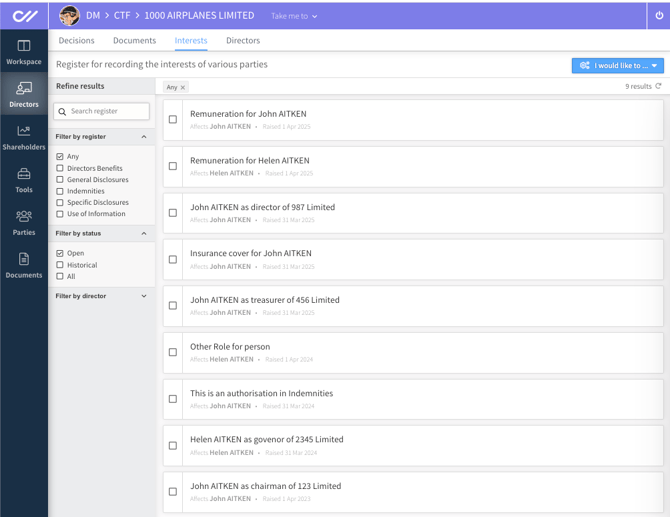
Default registers
When you import a Company, we automatically create the following registers in the Directors' Interests section:
-
Directors Benefits
-
General Disclosures
-
Indemnities
-
Specific Disclosures
-
Use of information
You can manually set up other types of registers and create new register entries, as well as download reports, using the "I would like to..." button in the top right corner.
Adding a register entry
Before adding a new register entry, ensure that the correct register type is selected in the left column.
The available options for creating your register entry and subsequent slide-out form will be tailored specifically to the type of register you are creating.
For example, the options for adding a beneficial interest, disclosure, or authorisation will only be available if the Indemnities register has been selected first, as shown in the screenshot below.
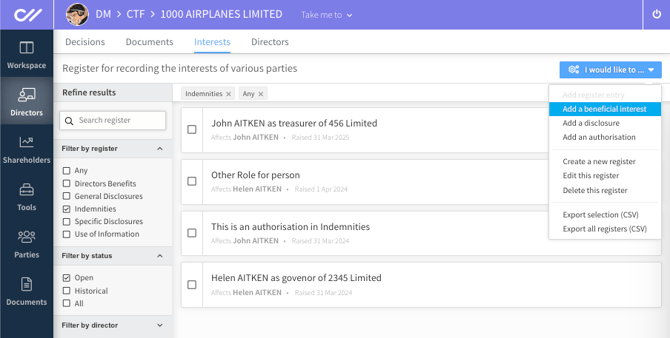
Complete the necessary information on the register entry form, then select 'Create' to save it.
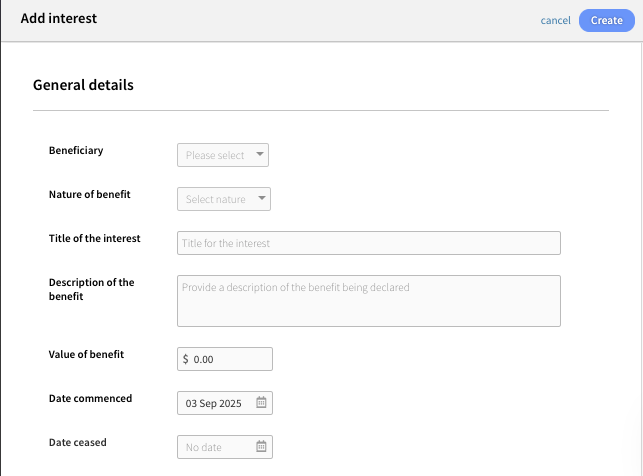
Existing register entries can be quickly reviewed, edited or deleted by selecting the tick box and then selecting the required action using the Cogs menu.

Reports
-
Use the filter options in the left-hand menu to narrow down the registers displayed.
-
From the “I would like to…” menu, you can export the current list of registers for your records.
