Making distributions
Making/recording distributions to beneficiaries
This article outlines the process of making/recording distributions to beneficiaries. Distributions will fall into two categories:
Capital distributions - A trust may distribute capital to any beneficiary of the trust. This involves a simple transfer from a trust account to an account representing the particular beneficiary. The beneficiary account accumulates the total distributions made to that beneficiary over time.
Income distributions - Income distributions follow the same principles as capital distributions, simply being that an income distribution stipulates that the capital being distributed was acquired as income of the trust. (There is also an additional difference in how tax is treated. Where income is distributed, all income tax requirements ‘look through the trust, and fall instead on the beneficiary.)
Contents
1. How to record distributions
2. View and edit distributions
3. Download the distribution report
How to record distributions
1. Navigate to the Ledger tab of the trust.
2. Select the "I would like to..." button located on the top right-hand side of the screen. Under Other select Make Distribution.
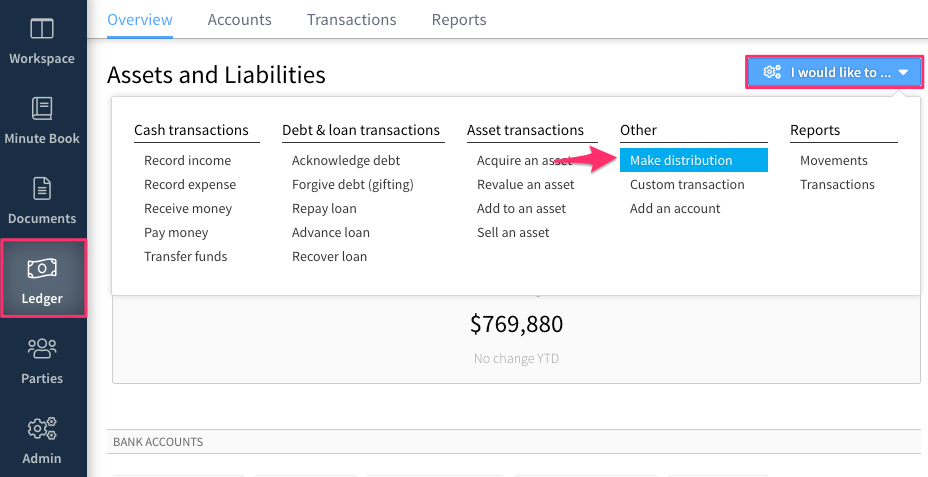
3. Complete the distribute to a beneficiary form with the following details:
-
To whom is the distribution being made - Select the Beneficiary from the drop-down menu.
-
Type of distribution - Capital (asset distributions are also recorded as Capital) or Income.
-
How much is being distributed - Select the amount and the account the distribution is being paid from.
-
Date of distribution.
-
Any additional details.
4. Select the Create button in the top right to save the details.
Example
In the example below, distribution is being made to the "Children of Simon Jones & Barbara Jones".
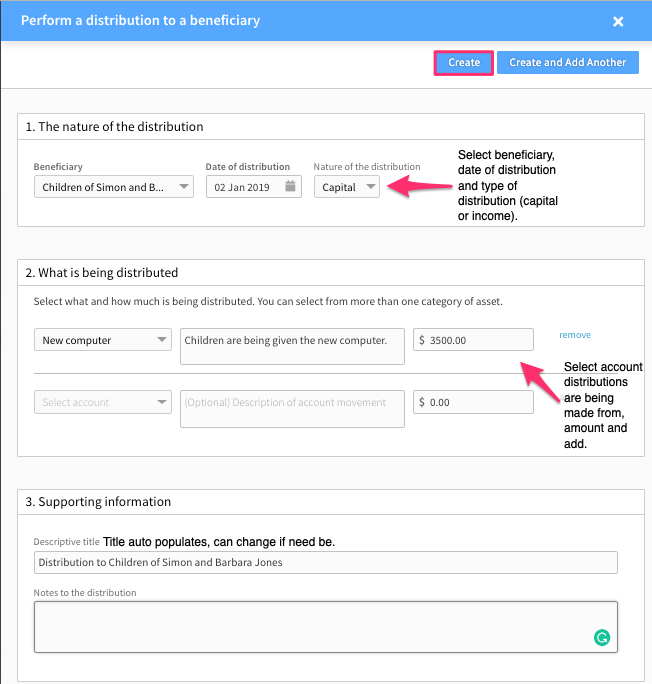
View & edit distributions
Distributions can be viewed within the Account Movements tab, Transactions tab or the Reports tab of the Ledger. Different actions can be performed in each location, as explained below.
Account Movements
When viewing the distributions filter in the account movements tab you will see a list of all distributions made by the trust. You can apply additional filters to view only distributions made to selected beneficiaries if desired.
Further details on the transaction and associated account movements can be viewed (and edited) by selecting a distribution from the list.
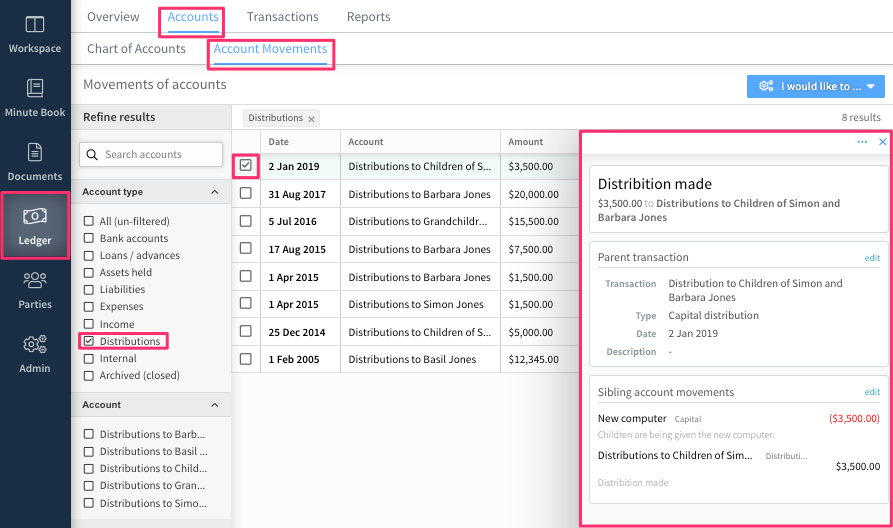
Transactions
Once a distribution has been made, you can edit the details recorded in the Transactions tab. To do this:
1. Apply the distribution filters in the left column (either capital, income or both can be selected)
2. Select the tick box for the distribution requiring editing, then click on edit movements in the slide-out menu that appears.
3. Update as required.
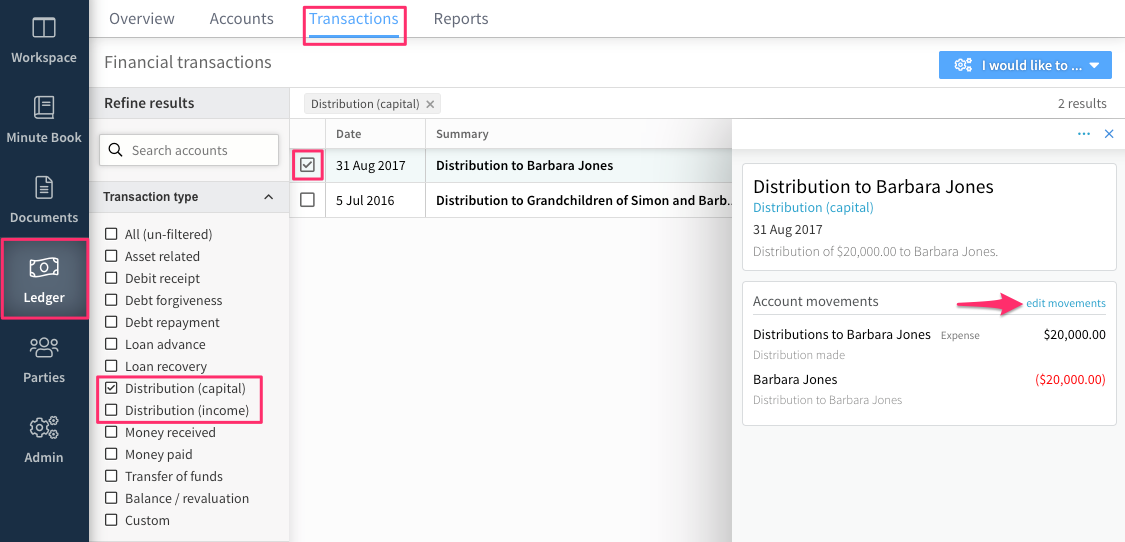
Download the Distribution Report
You can download a .pdf report on recorded distributions in the ledgers Reports tab. To do this:
1. Navigate to the Reports tab and apply the distributions filter in the left column.
2. Click the "I would like to..." drop-down menu and select Export Results and the record of distributions will be downloaded to your hard drive.

