Signing Documents
This article outlines the process of signing documents that are part of a document pack
This article outlines the process of signing documents that are part of a document pack. Documents can be signed individually or also in bulk.
If you have not already created a Connectworks account please refer to our support article located here.
Bulk Signing
To bulk-sign documents in a document pack, you need to click on the "Sign All" button located on the Overview page.
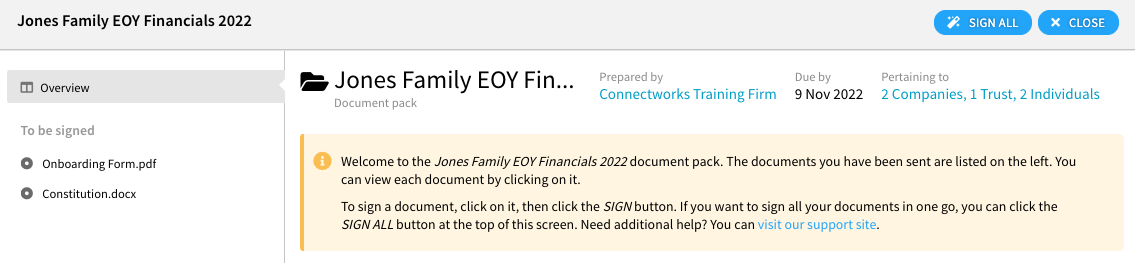
You can click on and review any documents you've been asked to sign in the slide-out window. Once all documents have been reviewed, you will see the "Approve and sign" button available for selection in the top right corner of the window.
You will be asked to agree to the declaration/s, select a signature option and will be required to enter your Connectworks password to complete the signing process.
Signing under different roles
When signing documents individually, you will be able to see in which capacity/entity they are to be signed for (Director, Trustee, Shareholder etc).
Individual documents sent are listed on the left side of the slide-out window.
(E.g. when a person is signing as a shareholder in a company both in their own name and as a trustee of a trust that owns shares in the same company).
The different roles that a person is signing under are stated in the signing declaration and each role will be represented by its own unique signature in the signed document.
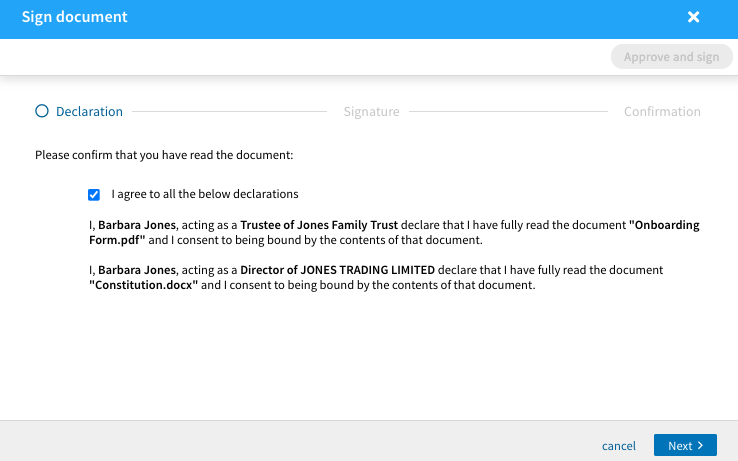
After signing documents
Documents can be downloaded from within the document pack and from the front page of your personal Connectworks dashboard.
Unsigned documents are able to be downloaded at any time, however, the signed copy will only be available once all parties have completed the signing process.
