Uploading Documents
How to Upload documents within Connectworks
Contents
Document repositories
Three repositories exist for a Company’s documents: the Directors' Documents tab, Shareholders' Documents tab and the Documents Tab.
As their locations suggest, you should store documents relating to directors and director decisions in the Directors tab and documents relating to shares and shareholdings in the Shareholders tab. The Documents tab is for viewing all the documents related to the Company and downloading precedents, users cannot upload documents in this tab.
In a Trust Workspace, The Documents tab is the repository for all the trust’s documents.
Uploading documents
You can upload documents into the document repository by clicking the "I would like to…" drop-down.
-
If the document is still in draft, a new document that needs to be distributed for signing, or a document related to past activity, use the Add document.
-
You can also choose to auto-generate documents from Connectworks precedents here. You can learn more about precedents here.
Documents cannot be dragged directly from an email attachment. To upload a document successfully, it must first be saved to your computer's hard drive.
You can then search for (or drag and drop) the document into the upload screen. You can keep it in its original format, such as an Excel or Word document.
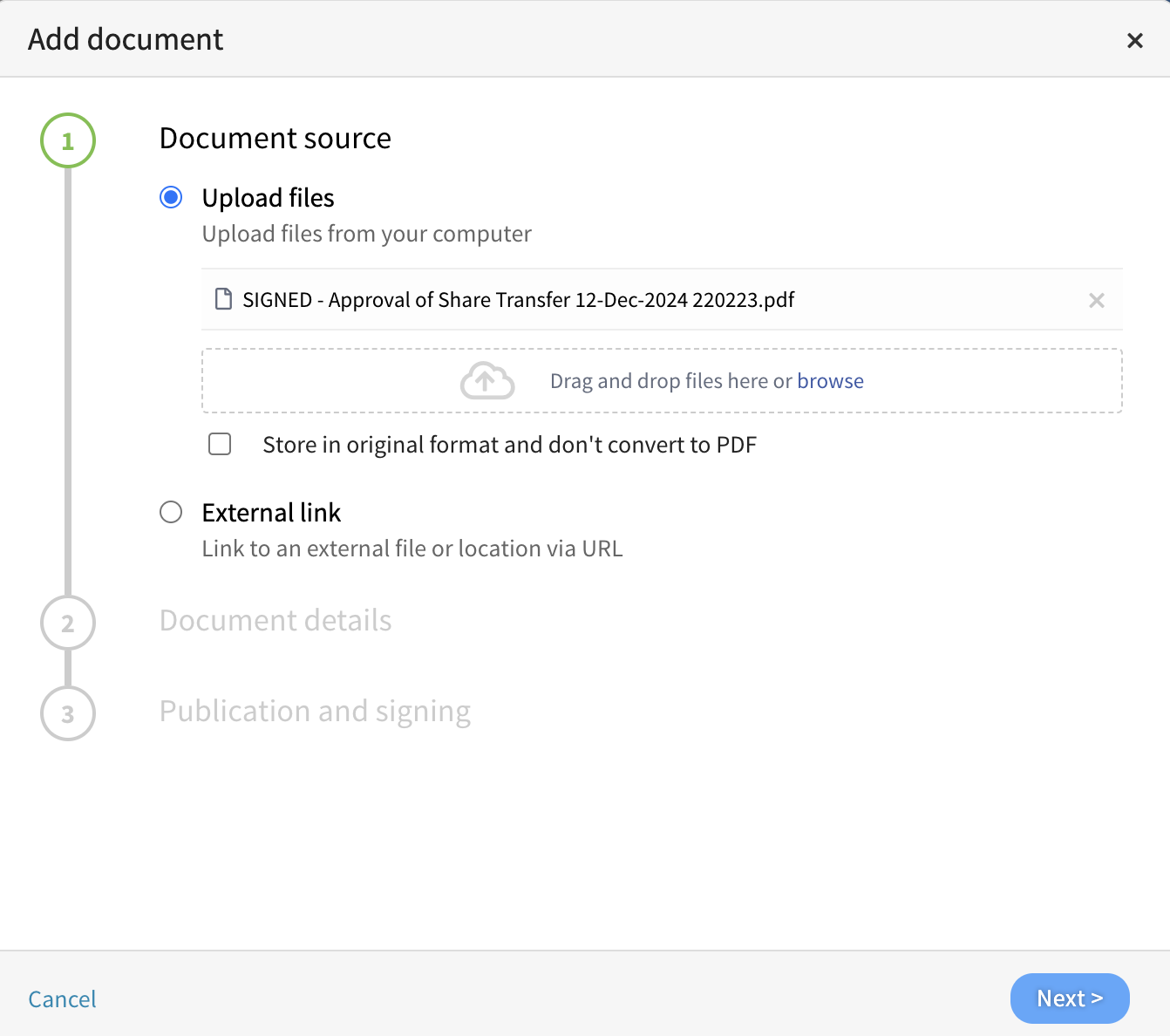
Click Next - Here, you can update the title, apply document category tags and add other details to the document.
You can set the document on the final screen as Finalised, Historical, Draft, or Distribute for Signing.
Uploading documents (external link)
Connectworks now supports linking documents hosted in your Document Management System (DMS).
Copy and paste the external link into the dialogue box
Document source
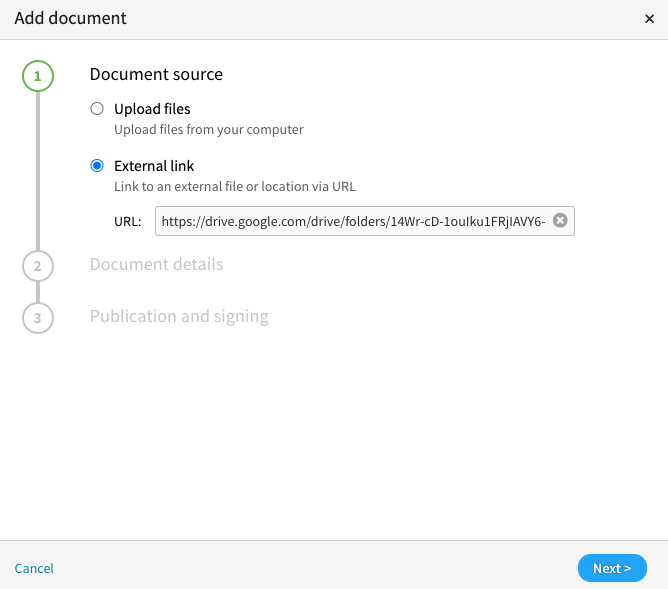
Document details
The following attributes of the document can be updated:
-
Title
-
Tags
-
Description
-
Additional notes
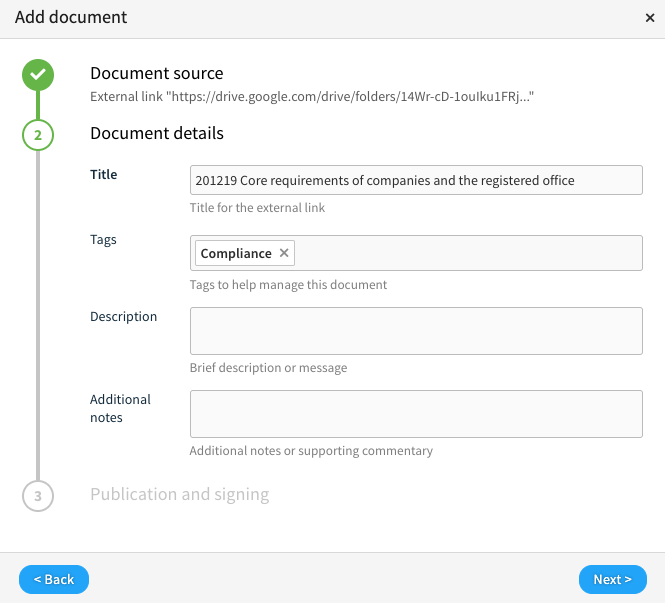
Publication and signing
Select the Publication date.
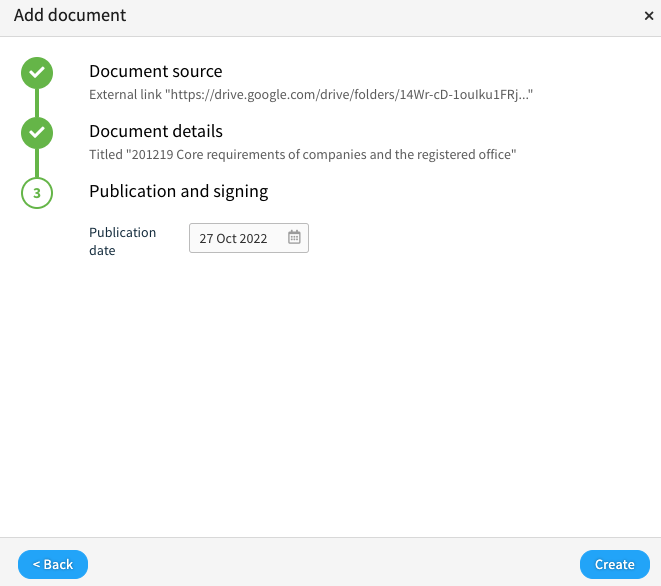
Click Create to add the linked document to Connectworks.
Bulk uploading documents
Bulk uploading multiple documents by following the same process as the uploading documents process.
When bulk-uploading documents, you can merge files into a single document, store them in the original format, and not convert them to PDF.
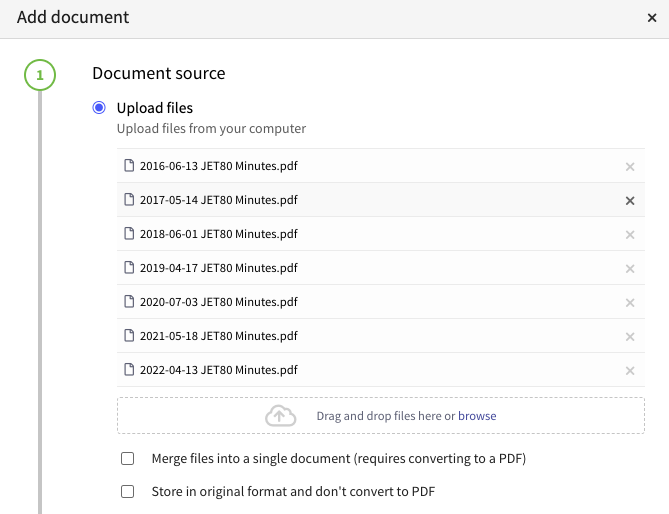
When uploading documents in bulk, the selected category tag is applied to all the documents. The document file names cannot be changed when bulk uploading, meaning the documents are titled according to the uploaded files. If you need to, you can edit the category tags, document name, and other details once the document has been uploaded.
