Adding associated parties to Partnerships
How to add parties to entities
This article will outline the process of adding parties to your Partnership
Contents
1. Add associated parties via the Edit Profile of the entity
2. Add associated parties via the Admin tab of the entity
Add associated parties via the Edit Profile of the entity
This feature allows users to add associated party relationships to entities via the quick edit link in the main Clients gallery. This includes the ability to add parties to entities subscribed to the AML-only plan.
To add associated parties to any entity type using quick edit:
1. Locate the profile in your firm's Clients tab.
2. Hover over the profile and then choose edit.
3. Navigate to the Associated Parties tab of the edit form.
4. Select Add party.
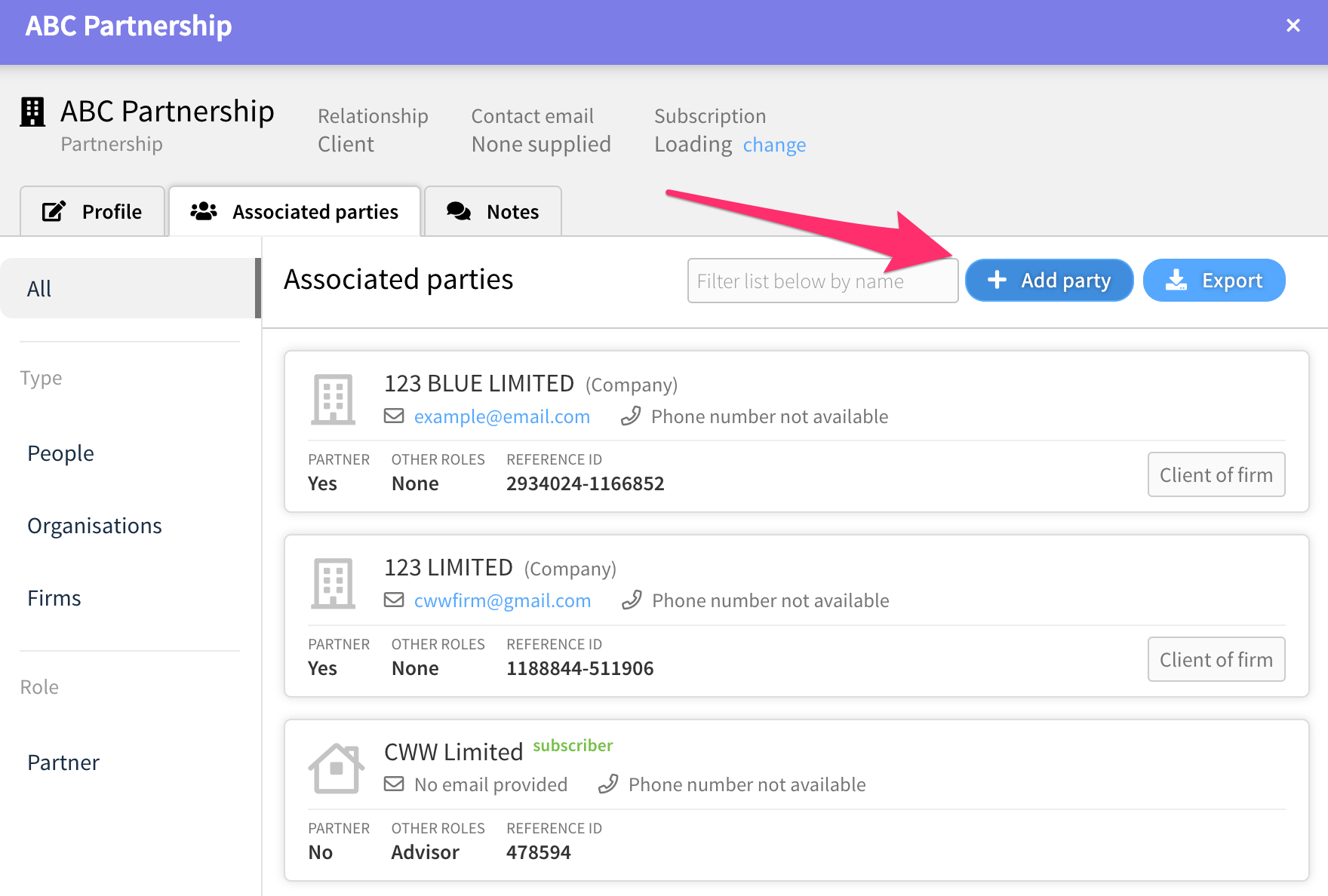
5. Search for the party you would like to add as a Partner. If they appear in the list below add them to the profile.
6. If they don't appear, select "Manually create a new party" to create a new contact profile.
7. Select +Add and edit, this will add the party to the entity.
8. Click Roles, and select all the Roles that apply.
9. Once all details have been added to the form, select Update and Close
Add associated parties via the Admin tab of the entity
1. Click on the Partnership to open it.
Note: In Clients / Partnerships the only available plan is AML so the profile is very minimal.
2. Click on the Admin tab.
3. Click on the "I would like to" option located on the top right-hand side of the page and select "Add party"
-
For existing relationships, search for the party in the firm's contacts, if they appear, click Select.
-
Manually create a new party, If the party does not have a profile in the firm, select this option.
3. Confirm or update the General details and select next, confirming the access rights (custom recommended) and select +Add and edit.
4. Select all the Roles applicable to the user.
5. Once all details have been added to the form, select Update and Close to add the party to the trust.
