Connecting and Reauthorising the Xero Practice Manager (XPM) Add-on
Integrating XPM and Connectworks
To Connect or Re-authorise any add-on, you cannot access Connectworks via your firm's portal address. e.g. https://firmname.goconnectworks.com/login.htm
The URL MUST be https://goconnectworks.com/index.htm#/123456.....
Access rights to connect Add-ons
To make changes to firm Settings and Add-ons, you need to have firm administrator access within Connectworks, which your firm administrator(s) must enable.
Xero Practice Manager set-up
Before you begin to add Xero Practice Manager (XPM) into Connectworks, ensure that you have logged into XPM (NB. Ensure pop-ups are not blocked in your browser).
1. Once you have logged into Xero Practice Manager (XPM), log into Connectworks and navigate to your firm admin tab.
2. Select Add-ons from the top menu.
3. Click Add add-on and select Xero Practice Manager from the drop-down list.
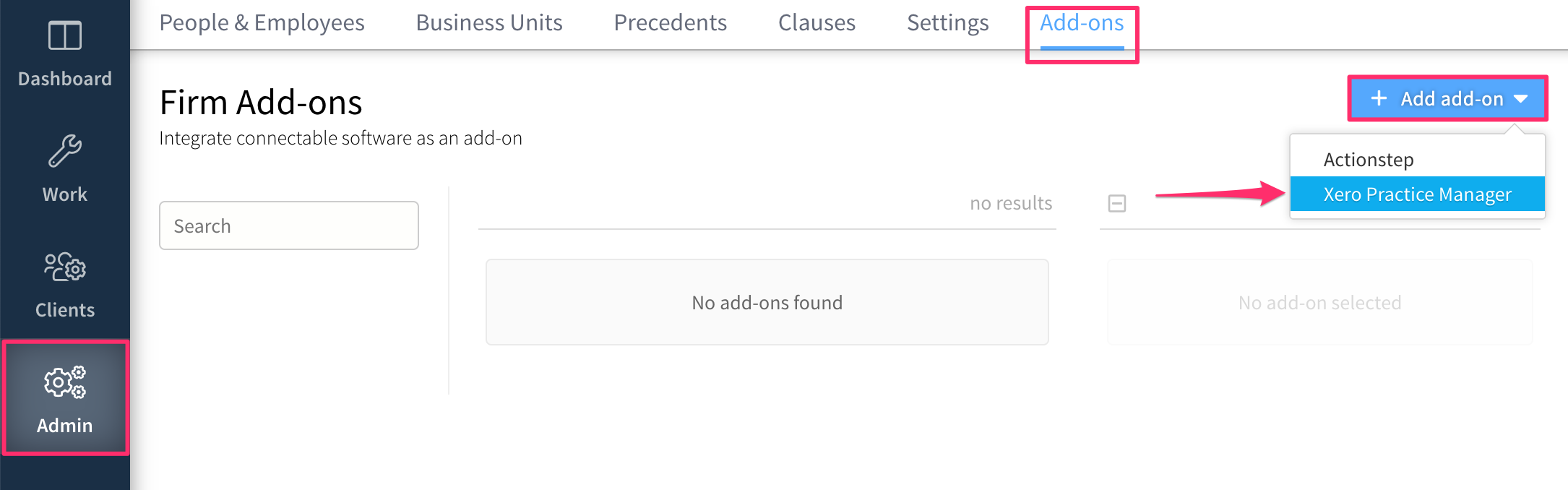
A window will pop up to authorise access. Select the account to allow Connectworks to access your data, then click Authorise.
Some clients may receive the pop with the following:
"You don't have access to connect any Xero Practice Manager accounts, or "You need to log in and have the Authorise 3rd Party Full Access privilege enabled"
Connecting with a Xero connection (using v3 API)
Anyone can view available apps in the Xero marketplace. But to connect, access, and disconnect apps, you need to log in and have the Authorise 3rd Party Full Access privilege enabled.
Solution
- In Xero Practice Manager, go to Business - Settings - Staff, and ensure the user has Administrator access.
- Click the User's name to open the staff account.
- Click the Permissions tab at the top.
- Click the Practice Administration tab on the side.
- Toggle on the option Connect third-party add-ons.
- Click Save.
Once you have successfully added Xero Practice Manager (XPM) into Connectworks we recommend you log out and then log back into Connectworks. This ensures the option for importing a trust option is available in Connectworks.
Once you've connected the integration, you'll be able to import trust profiles directly into Connectworks and connect existing clients in Connectworks to their Xero Practice Manager (XPM) counterparts.
Reauthorising the Xero Practice Manager (XPM) Add-on
Before you begin to reauthorise the link between XPM and Connectworks, ensure that you have logged into XPM (NB. Ensure pop-ups are not blocked in your browser).
1. Once you have logged into XPM, log into Connectworks and navigate to your firm admin tab.
2. Select Add-ons from the top menu.
3. Select Xero Practice Manager and click on the cogs. Select reauthorise.
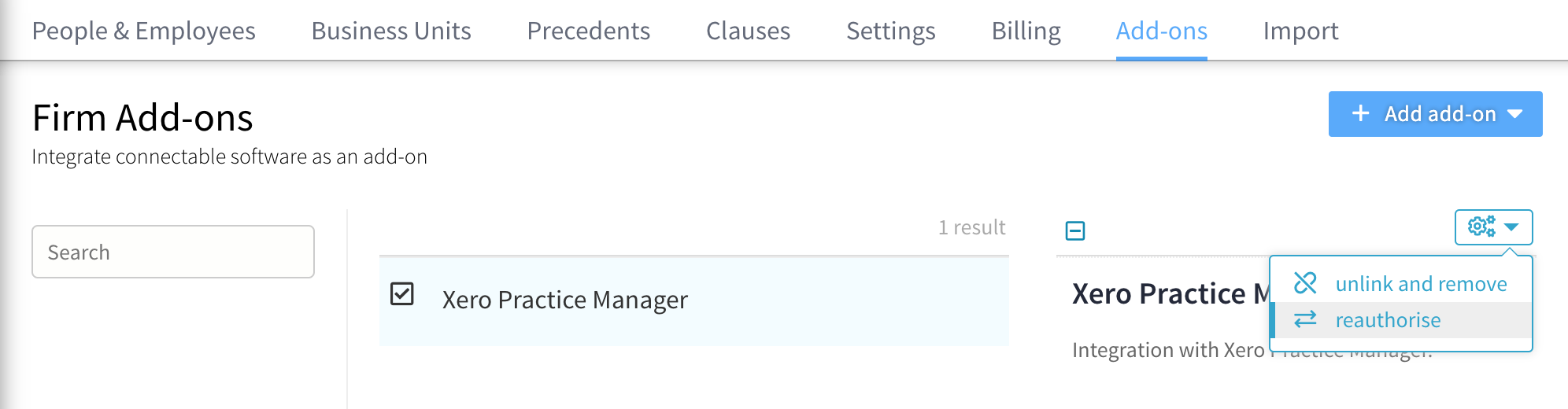
A pop-up will appear: "Are you sure you want to re-authorise this addon?" Click Yes.
This will redirect you to the Xero Practice Manager page to reauthorise access. Select the account to allow Connectworks to access your data, then click Authorise.
