Using Connectworks Clauses (AGM/Minute Generator)
Using and editing preset clauses in Connectworks
If Connectworks' library of precedents does not meet your requirements, firms can generate customised documents by using clauses instead. This function enables users to select from a variety of preset clauses and further edit the text if required. The resulting document will be formatted and auto-completed with the relevant details about the entity (eg. Company name, number, NZBN, and director's signature fields).
Where to find clauses
For a Trust: Open the trust workspace and select the documents tab.
For a Company: Open the Companies workspace and then navigate to either Directors>Documents or Shareholders> Documents tabs.
How to use clauses
1. Select "I would like to ...", and then Download a precedent and a slide-out panel will appear showing a list of all available precedents.
2. Select Other from the drop-down category list, OR
Type Clause into the search bar
Then in the list below either Trust Clauses or Company Annual Meeting Clauses will appear.
3. Select the Merge button next to the clause document.
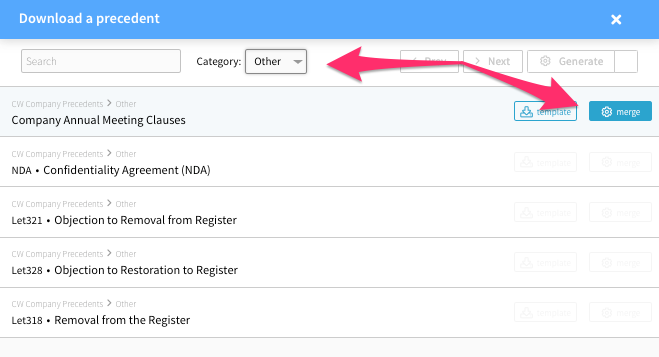
4. In the subsequent screen:
-
Enter a description - this will form part of the document.
-
Select the desired clauses from the list using the tick box.
-
Amend the text of any clauses if desired (this can also be done after the document has been generated).
5. Select Generate and the document will be downloaded to your hard drive.
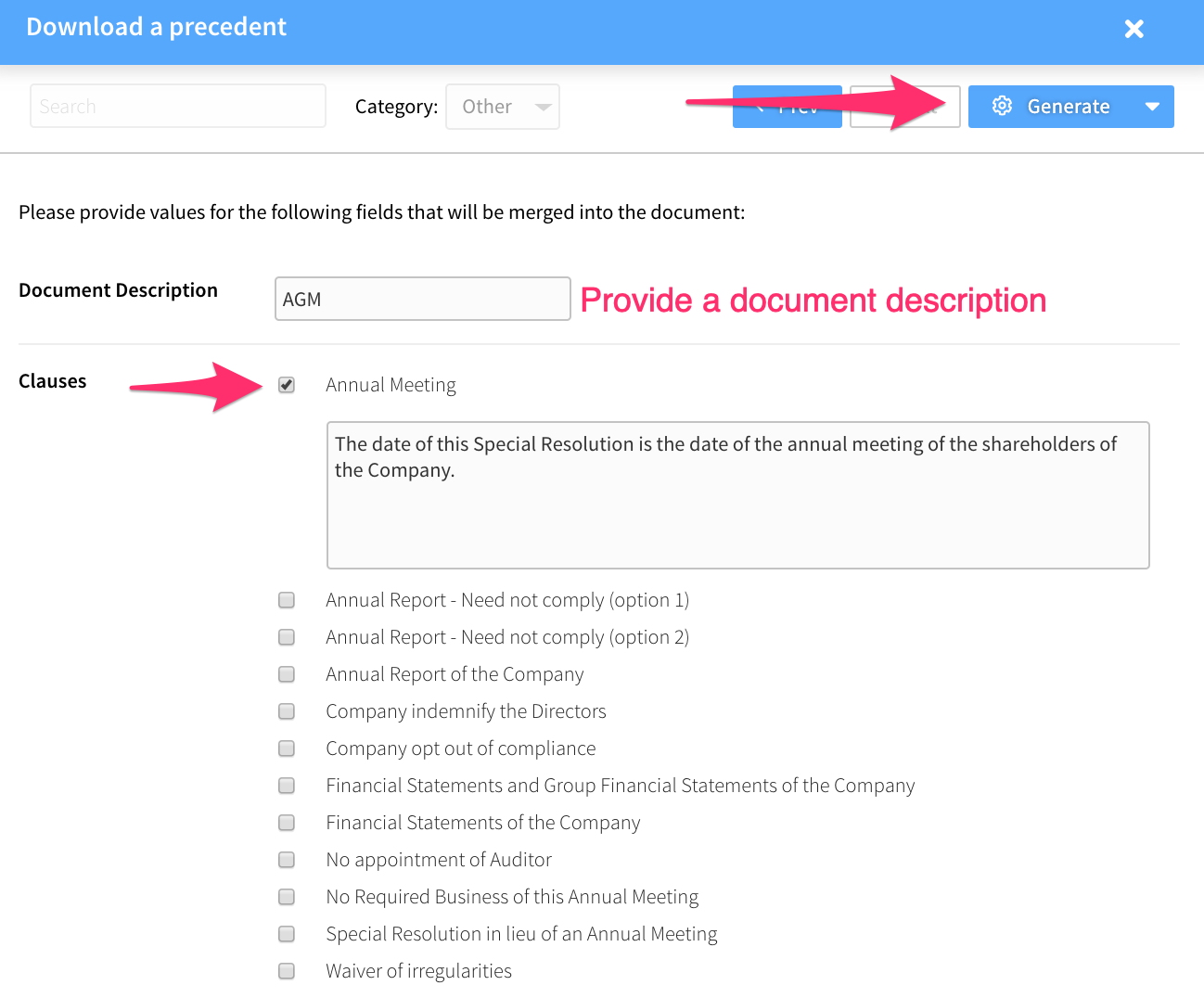
After downloading
6. By default, any precedents you generate are not saved in entity profiles until you choose to upload them. After you have reviewed the document and made any amendments required, simply upload the document back into the entity's profile. When uploading documents into the entity profile you may simultaneously elect to distribute the document to clients for signing.
See more on signing in the articles below:
