Setting up an LP
Setting up an LP
Navigate to your firm's Clients tab.
In Clients, LPs select the "I would like to..." menu at the top right of the page and then "Add an LP".
NOTE: The Commencement Date is required when creating an LP
(During the creation process, you are required to enter the Commencement date - this becomes the default appointment date for the Partners).
1. Search or Create
Manually create a new party
The following information is required to manually create a Partnership
-
Country
-
Type of party
-
Name
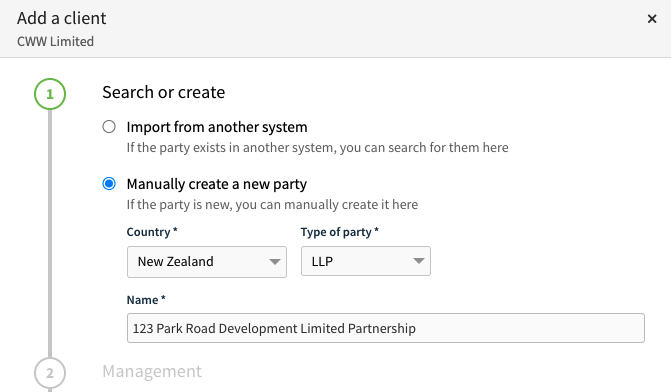
2. Management
In the Management section, you can do the following
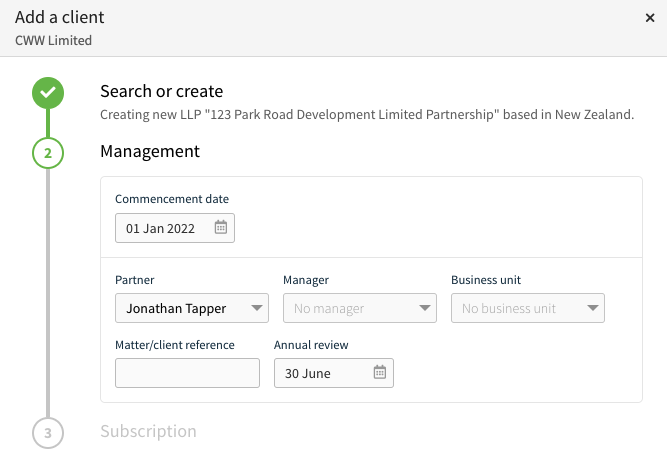
-
Commencement date
-
Set Partner, Manager or Business Unit
-
Matter/client reference
-
Annual review date
3. Subscription
Select the appropriate plan, depending on the entity that is added are the plans available.
NOTE: If you require the LP to be on the Unlinked with Signing Plan, please get in touch with the team at support@connectworks.com
Select +Add or +Add and edit to complete adding the Designated Member(s) and Member(s) into Connectworks.
Associated Parties
-
Add people and other entities into the company and assign their roles. See more: Adding Associated Parties to Entity Profiles
